Laravel, a robust PHP framework, simplifies web development through its elegant syntax and powerful features. One such feature is Laravel migrations. Migrations act like version control for your database, allowing you to modify and share your application’s database schema. This guide will dive into Laravel migrations, their benefits, and how to use them effectively.
What Are Laravel Migrations?
Laravel migrations are PHP files that define changes to your database schema. They allow you to programmatically create, modify, and delete database tables and columns, providing a reliable and manageable approach compared to direct database changes.
Key Benefits of Laravel Migrations
- Version Control: Migrations allow you to track changes to your database schema over time.
- Collaboration: Teams can easily collaborate on database changes without conflicting modifications.
- Reproducibility: You can recreate the database schema easily across different environments (development, staging, production).
- Rollback: Migrations provide a way to revert changes if something goes wrong.
Setting Up Laravel Migrations
Creating a Migration
You can create a new migration using the Artisan command-line tool. For example, to create a migration for a posts table, run:
php artisan make:migration create_posts_table
This command generates a new migration file in the database/migrations directory with a timestamp to ensure execution order.
Structure of a Migration File
A typical migration file contains two methods: up and down.
- up: This method defines the changes to be made to the database schema.
- down: This method reverts the changes defined in the
upmethod.
Here’s an example of a migration for creating a posts table:
use Illuminate\Database\Migrations\Migration;
use Illuminate\Database\Schema\Blueprint;
use Illuminate\Support\Facades\Schema;
class CreatePostsTable extends Migration
{
public function up()
{
Schema::create('posts', function (Blueprint $table) {
$table->id();
$table->string('title');
$table->text('body');
$table->timestamps();
});
}
public function down()
{
Schema::dropIfExists('posts');
}
}
Running Migrations
To execute the migrations, use the following Artisan command:
php artisan migrate
This command will run the up method of each migration file that hasn’t been executed yet.
Rolling Back Migrations
To undo the last batch of migrations, use:
php artisan migrate:rollback
To rollback all migrations:
php artisan migrate:reset
And to re-run all migrations:
php artisan migrate:refresh
Running a Specific Migration File
To run a specific migration file, use the following command, specifying the path to the migration file:
php artisan migrate:refresh --path=/database/migrations/2024_07_16_081004_create_my_table_name_table.php
Advanced Migration Techniques
Laravel Migration Add Index
To add an index to your table, create a new migration. For instance, to add an index to the title column of the posts table:
php artisan make:migration add_index_to_posts_table
In the migration file:
public function up()
{
Schema::table('posts', function (Blueprint $table) {
$table->index('title');
});
}
public function down()
{
Schema::table('posts', function (Blueprint $table) {
$table->dropIndex(['title']);
});
}
Laravel Migration Add Column After
To add a new column after an existing one:
php artisan make:migration add_published_at_to_posts_table
Then, define the changes in the migration file:
public function up()
{
Schema::table('posts', function (Blueprint $table) {
$table->timestamp('published_at')->nullable()->after('body');
});
}
public function down()
{
Schema::table('posts', function (Blueprint $table) {
$table->dropColumn('published_at');
});
}
Laravel Migration Update Column
To update a column’s attributes:
public function up()
{
Schema::table('posts', function (Blueprint $table) {
$table->string('title', 200)->change();
});
}
public function down()
{
Schema::table('posts', function (Blueprint $table) {
$table->string('title')->change();
});
}
Laravel Migration Alter Table
To alter a table, create a new migration:
php artisan make:migration alter_posts_table
Then, modify the table in the migration file:
public function up()
{
Schema::table('posts', function (Blueprint $table) {
$table->text('summary')->nullable();
});
}
public function down()
{
Schema::table('posts', function (Blueprint $table) {
$table->dropColumn('summary');
});
}
Laravel Migration Drop Table
To drop a table, you can define it in the down method or create a specific migration:
php artisan make:migration drop_posts_table
In the migration file:
public function up()
{
Schema::dropIfExists('posts');
}
public function down()
{
Schema::create('posts', function (Blueprint $table) {
$table->id();
$table->string('title');
$table->text('body');
$table->timestamps();
});
}
Laravel Migration Status
To check the status of your migrations:
php artisan migrate:status
This command lists all migrations and indicates whether they have been run.
Laravel Migration Generator
There are various tools and packages to generate migrations, such as laravel-migrations-generator, which can reverse-engineer an existing database into migrations.
Laravel Migration Seed
Seeding allows you to populate your database with dummy data. To create a seeder:
php artisan make:seeder PostsTableSeeder
In the seeder file:
use Illuminate\Database\Seeder;
class PostsTableSeeder extends Seeder
{
public function run()
{
DB::table('posts')->insert([
'title' => 'Sample Post',
'body' => 'This is a sample post.',
]);
}
}
Run the seeder using:
php artisan db:seed --class=PostsTableSeeder
Best Practices for Laravel Migrations
- Keep Migrations Small: Smaller migrations are easier to understand and debug.
- Use Meaningful Names: Name your migrations clearly to describe the change (e.g.,
add_published_at_to_posts_table). - Test Migrations: Always test your migrations in a development environment before applying them in production.
- Backup Your Database: Before running migrations on production, ensure you have a recent backup.
Conclusion
Laravel migrations are a powerful tool for managing database schema changes in a structured and controlled manner. By following best practices and leveraging the full capabilities of migrations, you can ensure your database evolves smoothly alongside your application.
Embrace Laravel migrations and make database management an integral part of your development workflow. Happy coding!
Laravel Migrations FAQ
1. What are the benefits of migrations in Laravel?
Laravel migrations offer several benefits that make managing database schema changes easier and more efficient:
- Version Control: Migrations provide a systematic way to keep track of changes to your database schema over time. This is particularly useful for teams working on the same project, as it prevents conflicting changes and helps maintain a history of modifications.
- Collaboration: With migrations, multiple developers can collaborate on database changes without stepping on each other’s toes. Each change is recorded in a migration file, making it easy to review and merge different changes.
- Reproducibility: Migrations allow you to recreate the database schema in different environments (development, staging, production) easily. This ensures consistency across all environments.
- Rollback Capability: If a change breaks something, migrations provide a way to rollback to a previous state. This is done using the
downmethod in each migration file. - Automated Setup: New developers can set up the database quickly by running the migration commands, eliminating the need for manual setup instructions.
2. What is the migration structure of Laravel?
A typical Laravel migration file contains two main methods: up and down. These methods are used to apply and rollback the changes, respectively.
- up Method: This method defines the changes to be made to the database schema. For instance, creating a new table, adding columns, or defining indexes.
- down Method: This method reverts the changes made by the
upmethod. For example, dropping a table or removing columns.
Here’s an example of a migration file:
use Illuminate\Database\Migrations\Migration;
use Illuminate\Database\Schema\Blueprint;
use Illuminate\Support\Facades\Schema;
class CreatePostsTable extends Migration
{
public function up()
{
Schema::create('posts', function (Blueprint $table) {
$table->id();
$table->string('title');
$table->text('body');
$table->timestamps();
});
}
public function down()
{
Schema::dropIfExists('posts');
}
}
3. What is the difference between a model and a migration in Laravel?
In Laravel, both models and migrations are integral parts of the framework’s approach to database management, but they serve different purposes:
- Model: A model represents a single table in your database and provides a way to interact with the data. Models are used for querying and manipulating the data in your tables. They encapsulate the business logic related to your data.
- Migration: A migration is used to define and modify the database schema. Migrations describe the structure of your database tables and can create, alter, or drop tables and columns. They ensure that your database schema stays consistent across different environments and development stages.
4. Where is the migration file in Laravel?
In Laravel, migration files are located in the database/migrations directory. Each migration file is timestamped to ensure the order of execution. When you create a new migration using the Artisan command, it will automatically be placed in this directory.
Example directory structure:
database/
├── migrations/
│ ├── 2024_07_16_081004_create_posts_table.php
│ ├── 2024_07_17_092305_add_published_at_to_posts_table.php
│ └── ...
5. How to change the data type in Laravel migration?
To change the data type of a column in Laravel, you need to create a new migration that alters the existing table. The change method is used to modify the column’s attributes.
Here’s an example of changing a column’s data type:
- Create a new migration:
php artisan make:migration change_title_in_posts_table - In the migration file, use the
changemethod:use Illuminate\Database\Migrations\Migration; use Illuminate\Database\Schema\Blueprint; use Illuminate\Support\Facades\Schema; class ChangeTitleInPostsTable extends Migration { public function up() { Schema::table('posts', function (Blueprint $table) { $table->string('title', 200)->change(); }); } public function down() { Schema::table('posts', function (Blueprint $table) { $table->string('title', 100)->change(); }); } }
Run the migration using:
php artisan migrate6. How to refresh a migration in Laravel?
To refresh all migrations in Laravel, you can use the migrate:refresh command. This command rolls back all migrations and then runs them again from the beginning. It is useful for resetting the database schema.
php artisan migrate:refreshTo refresh a specific migration file, you can specify the path using the --path option:
php artisan migrate:refresh --path=/database/migrations/2024_07_16_081004_create_my_table_name_table.phpThis command will refresh only the specified migration, running its down and then up methods to apply the changes.

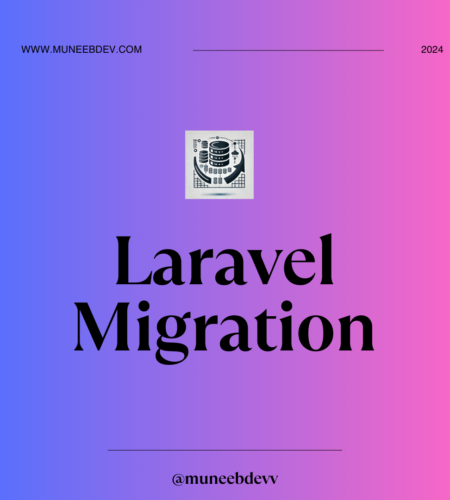
Comments