Introduction
The rise of conversational AI has revolutionized the way users interact with applications. OpenAI’s ChatGPT, a state-of-the-art language model, enables developers to build applications that can understand and generate human-like text. Integrating ChatGPT into a Laravel web application can enhance user experience by providing intelligent and interactive features like chatbots, virtual assistants, and more.
In this comprehensive guide, we’ll walk you through the process of integrating ChatGPT into a Laravel web application. We’ll cover everything from setting up your Laravel project to handling user input and maintaining conversation context. By the end of this tutorial, you’ll have a fully functional web app where users can interact with ChatGPT in real-time.
Table of Contents
- Prerequisites
- Setting Up the Laravel Project
- Installing the OpenAI PHP Client
- Configuring Environment Variables
- Creating Routes and Controllers
- Integrating ChatGPT
- Creating the Frontend Interface
- Maintaining Conversation Context
- Securing Your Application
- Deployment Considerations
- Best Practices
- Conclusion
- Additional Resources
Prerequisites
Before we begin, ensure you have the following:
- PHP 7.3+: Laravel requires PHP version 7.3 or higher.
- Composer: Dependency management tool for PHP.
- Laravel Installer: Optional but recommended.
- Basic Knowledge of Laravel: Understanding of MVC architecture, routing, controllers, and views.
- OpenAI API Key: Sign up on the OpenAI Platform to obtain your API key.
- Development Environment: A code editor (like VSCode) and terminal access.
- Node.js and NPM: Required for frontend assets (Laravel Mix).
Setting Up the Laravel Project
1. Install Laravel
You can create a new Laravel project using Composer or the Laravel installer.
Using Composer
composer create-project --prefer-dist laravel/laravel chatgpt-laravel-app
Using Laravel Installer
laravel new chatgpt-laravel-app
Navigate into your project directory:
cd chatgpt-laravel-app
2. Configure Environment
Copy the .env.example file to .env:
cp .env.example .env
Generate an application key:
php artisan key:generate
3. Serve the Application
Start the Laravel development server:
php artisan serve
Visit http://127.0.0.1:8000 in your browser to see the Laravel welcome page.
Installing the OpenAI PHP Client
We need a PHP library to interact with the OpenAI API.
1. Install OpenAI PHP Client
Install the OpenAI PHP client library via Composer:
composer require openai-php/client
As of my knowledge cutoff in September 2021, there isn’t an official OpenAI PHP SDK, but there are community-maintained packages like openai-php/client. Please check the latest documentation or use Guzzle HTTP client if necessary.
Configuring Environment Variables
To keep your API key secure, we’ll store it in the .env file.
1. Update .env File
Add the following lines to your .env file:
OPENAI_API_KEY=your-openai-api-key
OPENAI_ORGANIZATION=your-openai-organization-id (if applicable)
Replace your-openai-api-key with your actual API key.
2. Update Configuration Files
You can create a configuration file for OpenAI or set the API key in your code.
For simplicity, we’ll set it directly in the code, but remember to reference the environment variable.
Creating Routes and Controllers
We’ll create routes and controllers to handle user interactions.
1. Create Routes
Edit the routes/web.php file:
<?php
use Illuminate\Support\Facades\Route;
use App\Http\Controllers\ChatController;
Route::get('/', [ChatController::class, 'index']);
Route::post('/send-message', [ChatController::class, 'sendMessage'])->name('send.message');
2. Generate Controller
Create a new controller for handling chat:
php artisan make:controller ChatController
3. Implement Controller Methods
Edit app/Http/Controllers/ChatController.php:
<?php
namespace App\Http\Controllers;
use Illuminate\Http\Request;
use OpenAI;
class ChatController extends Controller
{
public function index()
{
return view('chat');
}
public function sendMessage(Request $request)
{
$userInput = $request->input('message');
// Generate response from ChatGPT
$responseText = $this->generateChatGPTResponse($userInput);
return response()->json(['response' => $responseText]);
}
private function generateChatGPTResponse($userInput)
{
try {
$client = OpenAI::client(env('OPENAI_API_KEY'));
$response = $client->chat()->create([
'model' => 'gpt-3.5-turbo', // Or the latest model
'messages' => [
['role' => 'system', 'content' => 'You are a helpful assistant.'],
['role' => 'user', 'content' => $userInput],
],
'max_tokens' => 150,
'temperature' => 0.7,
]);
return $response->choices[0]->message->content;
} catch (\Exception $e) {
\Log::error('ChatGPT Error: ' . $e->getMessage());
return "I'm sorry, but I couldn't process your request.";
}
}
}
Notes:
- Ensure you have proper error handling.
- Logging errors can help with debugging.
Integrating ChatGPT
1. Using OpenAI API Directly
If there’s no available PHP SDK, you can use Guzzle HTTP client:
composer require guzzlehttp/guzzleUpdate the ChatController:
use GuzzleHttp\Client;
private function generateChatGPTResponse($userInput)
{
try {
$client = new Client();
$response = $client->post('https://api.openai.com/v1/chat/completions', [
'headers' => [
'Authorization' => 'Bearer ' . env('OPENAI_API_KEY'),
'Content-Type' => 'application/json',
],
'json' => [
'model' => 'gpt-3.5-turbo',
'messages' => [
['role' => 'system', 'content' => 'You are a helpful assistant.'],
['role' => 'user', 'content' => $userInput],
],
'max_tokens' => 150,
'temperature' => 0.7,
],
]);
$responseBody = json_decode($response->getBody(), true);
return $responseBody['choices'][0]['message']['content'];
} catch (\Exception $e) {
\Log::error('ChatGPT Error: ' . $e->getMessage());
return "I'm sorry, but I couldn't process your request.";
}
}
Creating the Frontend Interface
We’ll create a simple chat interface using Blade templates.
1. Create the Chat View
Create a resources/views/chat.blade.php file:
<!-- resources/views/chat.blade.php -->
<!DOCTYPE html>
<html lang="en">
<head>
<meta charset="UTF-8">
<title>Chat with ChatGPT</title>
<meta name="csrf-token" content="{{ csrf_token() }}">
<style>
/* Basic styles */
body { font-family: Arial, sans-serif; margin: 20px; }
#chatbox { width: 100%; max-width: 600px; height: 400px; border: 1px solid #ccc; overflow-y: scroll; padding: 10px; margin-bottom: 10px; }
#messageInput { width: calc(100% - 100px); padding: 10px; }
#sendButton { width: 80px; padding: 10px; }
.message { margin: 5px 0; }
.user { text-align: right; color: blue; }
.bot { text-align: left; color: green; }
</style>
</head>
<body>
<h1>Chat with ChatGPT</h1>
<div id="chatbox"></div>
<input type="text" id="messageInput" placeholder="Type your message here" onkeydown="if(event.key === 'Enter') sendMessage()">
<button id="sendButton" onclick="sendMessage()">Send</button>
<script src="https://code.jquery.com/jquery-3.6.0.min.js"></script>
<script>
function sendMessage() {
const userInputField = $('#messageInput');
const userInput = userInputField.val().trim();
if (!userInput) return;
// Display user's message
const chatbox = $('#chatbox');
chatbox.append(`<div class="message user">You: ${userInput}</div>`);
// Clear input field
userInputField.val('');
// Show typing indicator
chatbox.append(`<div class="message bot" id="typingIndicator">ChatGPT is typing...</div>`);
// Send the message to the server
$.ajax({
url: '{{ route('send.message') }}',
type: 'POST',
data: {
message: userInput,
_token: $('meta[name="csrf-token"]').attr('content'),
},
success: function(response) {
// Remove typing indicator
$('#typingIndicator').remove();
// Display bot's response
chatbox.append(`<div class="message bot">ChatGPT: ${response.response}</div>`);
// Auto-scroll to the bottom
chatbox.scrollTop(chatbox[0].scrollHeight);
},
error: function() {
// Remove typing indicator
$('#typingIndicator').remove();
// Display error message
chatbox.append(`<div class="message bot">ChatGPT: Sorry, there was an error processing your request.</div>`);
chatbox.scrollTop(chatbox[0].scrollHeight);
}
});
}
</script>
</body>
</html>
Notes:
- We use jQuery for simplicity.
- CSRF tokens are included for security.
Maintaining Conversation Context
To make conversations more natural, we need to maintain the conversation history.
1. Using Sessions
We’ll store the conversation in the session.
Update the sendMessage method in ChatController:
use Illuminate\Support\Facades\Session;
public function sendMessage(Request $request)
{
$userInput = $request->input('message');
// Initialize messages in session
$messages = Session::get('messages', []);
if (empty($messages)) {
$messages[] = ['role' => 'system', 'content' => 'You are a helpful assistant.'];
}
// Add user's message
$messages[] = ['role' => 'user', 'content' => $userInput];
// Generate response from ChatGPT
$responseText = $this->generateChatGPTResponse($messages);
// Add assistant's response
$messages[] = ['role' => 'assistant', 'content' => $responseText];
// Save messages back to session
Session::put('messages', $messages);
return response()->json(['response' => $responseText]);
}
2. Update the generateChatGPTResponse Method
Modify the method to accept conversation history:
private function generateChatGPTResponse($messages)
{
try {
$client = new Client();
$response = $client->post('https://api.openai.com/v1/chat/completions', [
'headers' => [
'Authorization' => 'Bearer ' . env('OPENAI_API_KEY'),
'Content-Type' => 'application/json',
],
'json' => [
'model' => 'gpt-3.5-turbo',
'messages' => $messages,
'max_tokens' => 150,
'temperature' => 0.7,
],
]);
$responseBody = json_decode($response->getBody(), true);
return $responseBody['choices'][0]['message']['content'];
} catch (\Exception $e) {
\Log::error('ChatGPT Error: ' . $e->getMessage());
return "I'm sorry, but I couldn't process your request.";
}
}
3. Handling Session Timeout
You might want to handle session timeout or provide a way to reset the conversation.
Add a “Reset Conversation” button in your view:
<button id="resetButton" onclick="resetConversation()">Reset Conversation</button>
Implement the resetConversation function:
<script>
function resetConversation() {
$.ajax({
url: '{{ route('reset.conversation') }}',
type: 'POST',
data: {
_token: $('meta[name="csrf-token"]').attr('content'),
},
success: function() {
$('#chatbox').empty();
}
});
}
</script>
Update your routes in web.php:
Route::post('/reset-conversation', [ChatController::class, 'resetConversation'])->name('reset.conversation');
Add the method in ChatController:
public function resetConversation()
{
Session::forget('messages');
return response()->json(['status' => 'Conversation reset.']);
}
Securing Your Application
Security is crucial when dealing with API keys and user data.
1. Protect Your API Key
- Never expose your API key in client-side code.
- Ensure your
.envfile is not committed to version control by adding it to.gitignore.
2. Use CSRF Protection
Laravel provides CSRF protection by default. Ensure your forms and AJAX requests include the CSRF token.
3. Input Validation
Validate and sanitize user inputs to prevent injection attacks.
public function sendMessage(Request $request)
{
$request->validate([
'message' => 'required|string|max:500',
]);
// ... rest of the code ...
}
4. Use HTTPS in Production
Ensure your application uses HTTPS to encrypt data in transit.
Deployment Considerations
When deploying your application, consider the following:
1. Environment Variables
Set your environment variables securely on your production server, not in the .env file.
2. Use a Proper Web Server
Use a web server like Nginx or Apache with PHP-FPM to serve your Laravel application.
3. Optimize Your Application
Run optimization commands before deployment:
php artisan config:cache
php artisan route:cache
php artisan view:cache
4. Handle Scaling
For applications expecting high traffic:
- Use a load balancer.
- Consider storing session data in a database or cache like Redis.
- Be mindful of OpenAI’s API rate limits.
Best Practices
1. Error Logging
Implement proper logging to monitor errors and system performance.
\Log::error('Error message');
2. Respect OpenAI’s Policies
Ensure your application complies with OpenAI’s usage policies.
3. Enhance User Interaction
- Persistent Storage: Use databases to store conversation history for authenticated users.
- User Authentication: Implement authentication if needed.
- Frontend Frameworks: Consider using Vue.js (which comes with Laravel) or React for a more dynamic frontend.
4. Update Dependencies
Keep your packages and dependencies up to date to benefit from security patches and new features.
Conclusion
Congratulations! You’ve successfully integrated ChatGPT into a Laravel web application. This powerful combination allows you to create interactive and intelligent applications capable of understanding and responding to user inputs in a conversational manner.
This guide covered the essential steps to set up the application, create a user interface, integrate with the OpenAI API, maintain conversation context, and deploy the application securely.
Feel free to expand upon this foundation by adding new features, improving the user interface, or integrating with other services. The possibilities are endless when combining the robustness of Laravel with the intelligence of ChatGPT.
Additional Resources
- OpenAI API Documentation: API Reference
- Laravel Documentation: Laravel Framework
- Guzzle HTTP Client: Guzzle Documentation
- Laravel Authentication: Authentication
- Laravel Session Management: Sessions
Disclaimer
Ensure that you comply with OpenAI’s policies and guidelines when using their API. Always handle user data responsibly and secure your application against potential vulnerabilities.

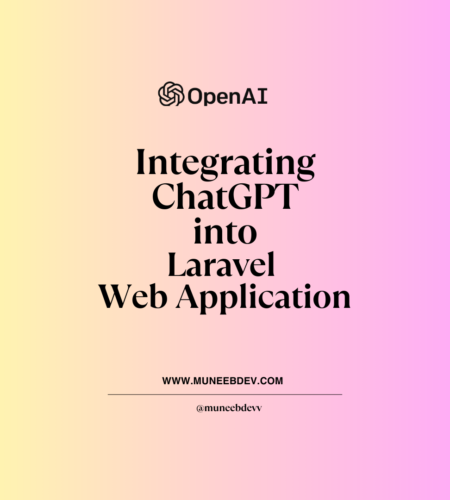
Comments