Introduction
Spreadsheets have always been the backbone of business operations. Whether you’re tracking finances, analyzing survey results, or preparing reports, tools like Excel and Google Sheets make it possible to work with data efficiently.
But what if your spreadsheet could do more than math?
What if it could summarize customer reviews, classify leads, generate SEO descriptions, or even suggest business insights—automatically?
That’s exactly what you get when you combine OpenAI API with Google Sheets.
In this in-depth guide, you’ll learn:
- How to set up OpenAI API inside Google Sheets.
- Practical examples of AI functions you can run.
- Free vs paid usage (how to start with OpenAI API with Google Sheets free).
- Use cases compared to Excel workflows, so you’ll instantly see the value.
- Advanced techniques like structured outputs, embeddings, and automation.
By the end, you’ll have everything you need to transform your spreadsheets into an AI-powered assistant.
Why Use OpenAI API with Google Sheets?
Google Sheets is essentially Excel in the cloud—with the added power of collaboration. When you plug in OpenAI, Sheets becomes more than a calculator:
- Automates manual work → No more copy-pasting text into ChatGPT for summaries.
- Adds natural language analysis → AI can classify and structure free-text data.
- Scales content creation → Generate product descriptions or meta tags for thousands of rows.
- Boosts decision-making → Convert messy raw data into clear recommendations.
In short: Excel formulas handle numbers. AI handles language, reasoning, and context. Together, they save you hours.
Step 1: Setting Up OpenAI API with Google Sheets
To connect the two, we use Google Apps Script—a built-in scripting tool that works like lightweight JavaScript for Sheets.
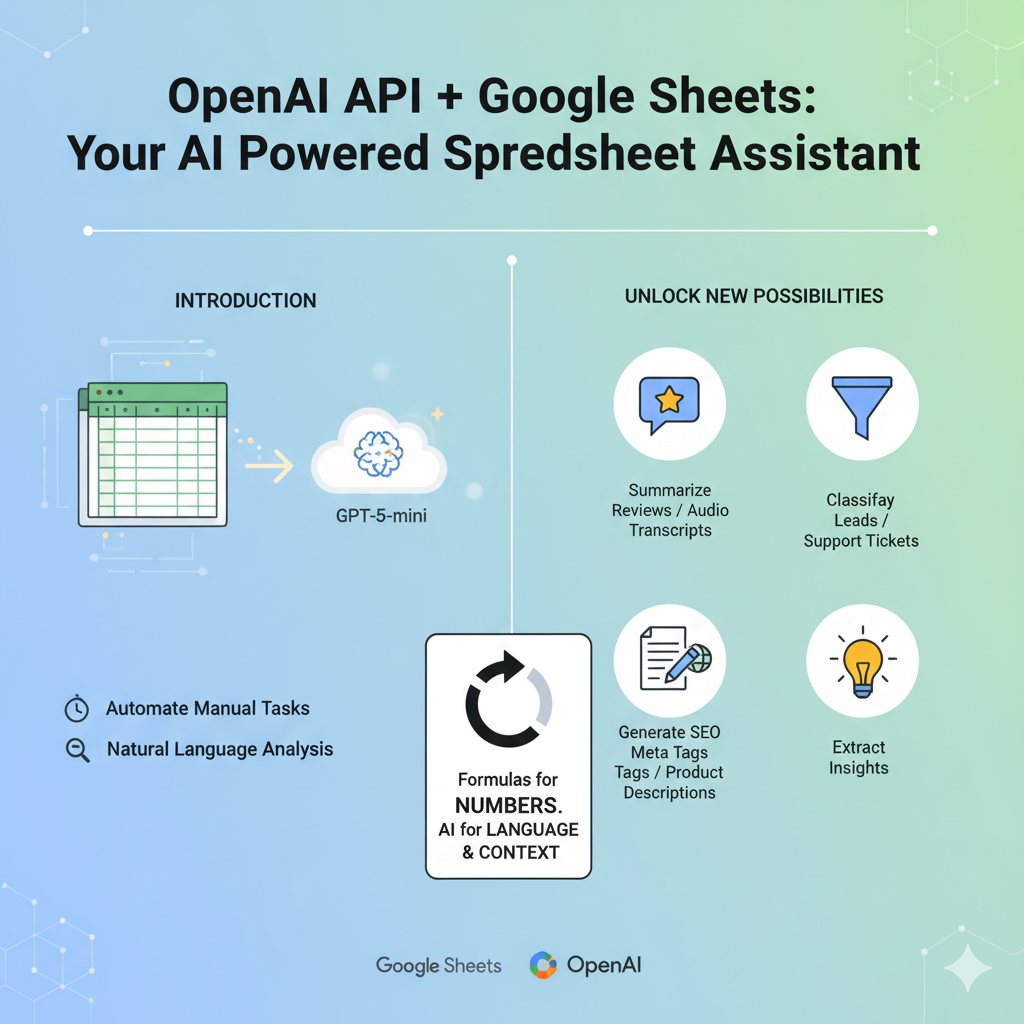
1.1 Get Your API Key
- Log in to OpenAI Platform
- Go to API Keys and generate a secret key.
- Save this key—it’s required for Sheets to talk to OpenAI.
1.2 Store Your Key in Script Properties
- Open your Sheet.
- Go to Extensions → Apps Script.
- In Project Settings → Script Properties, add:
- Key:
OPENAI_API_KEY - Value: your API key.
- Key:
This way, your key is secure and not visible in cells.
Step 2: Adding the OpenAI Function
Here’s a working script you can paste into Apps Script.
const OPENAI_URL = "https://api.openai.com/v1/responses";
const DEFAULT_MODEL = "gpt-5-mini";
const MAX_TOKENS = 500;
function callOpenAI(prompt, { system = "", temperature = 0.2 } = {}) {
const apiKey = PropertiesService.getScriptProperties().getProperty("OPENAI_API_KEY");
if (!apiKey) throw new Error("Missing OPENAI_API_KEY in Script Properties.");
const payload = {
model: DEFAULT_MODEL,
input: [
system ? { role: "system", content: system } : null,
{ role: "user", content: String(prompt) }
].filter(Boolean),
max_output_tokens: MAX_TOKENS,
temperature
};
const options = {
method: "post",
contentType: "application/json",
headers: { Authorization: `Bearer ${apiKey}` },
payload: JSON.stringify(payload),
muteHttpExceptions: true
};
// simple retries for 429/5xx
for (let attempt = 0; attempt < 4; attempt++) {
const res = UrlFetchApp.fetch(OPENAI_URL, options);
const code = res.getResponseCode();
const body = res.getContentText();
if (code >= 200 && code < 300) {
const data = JSON.parse(body);
return (data.output_text || "").trim();
}
if (code === 429 || code >= 500) Utilities.sleep(500 * Math.pow(2, attempt));
else throw new Error(`OpenAI error ${code}: ${body}`);
}
throw new Error("OpenAI request failed after retries.");
}
/** In-sheet: =GPT("Summarize this text") or =GPT(A2) */
function GPT(prompt) { return callOpenAI(prompt); }
Now you can type directly in your sheet:
=GPT("Summarize OpenAI API with Google Sheets in 2 lines")
And it will generate the answer inside the cell.
Step 3: OpenAI API with Google Sheets Example Workflows
Let’s go through real-world scenarios. To make this practical, we’ll compare with Excel equivalents so you see how AI adds value beyond formulas.
3.1 Summarizing Rows of Data
Excel way: You’d use formulas like =CONCATENATE() or manually shorten text.
Sheets + OpenAI way:
=GPT("Summarize this review in 12 words: " & A2)
The AI reads the entire cell and produces a human-like summary. Perfect for survey results or long reviews.
3.2 Auto-Categorization of Leads
Excel way: Nested IF statements like:
=IF(A2="positive","Positive",IF(A2="negative","Negative","Neutral"))
Sheets + OpenAI way:
=GPT("Classify this lead as Hot, Warm, or Cold: " & A2)
Instead of rigid formulas, AI can interpret messy text like “interested but not urgent.”
3.3 Generating SEO Descriptions
Excel way: You’d combine text with formulas like =LEFT() to trim words.
Sheets + OpenAI way:
=GPT("Write a 160-character meta description for product: " & A2)
AI ensures readability and keyword-rich output—something formulas can’t do.
3.4 Cleaning Data
Excel way: Use =TRIM(), =PROPER(), =SUBSTITUTE().
Sheets + OpenAI way:
=GPT("Fix typos, normalize this company name, and standardize formatting: " & A2)
Works for messy addresses, names, SKUs, or any inconsistent data.
3.5 Generating Formulas from English
Excel way: Search Google for the correct syntax.
Sheets + OpenAI way:
=GPT("Write a formula for CAGR from A2 to B2 over 5 years")
The AI returns the exact formula you can paste back in.
3.6 Bulk Content Generation
Excel way: Use drag-and-fill to replicate formulas.
Sheets + OpenAI way:
- Column A: Product Name
- Column B:
=GPT("Write a 2-sentence product description for: " & A2)
AI generates unique content per product—ideal for e-commerce catalogs.
3.7 Business Insights from Data
Excel way: PivotTables give numbers, but you interpret them manually.
Sheets + OpenAI way:
=GPT("Analyze sales data in columns A:D and list 3 insights")
AI gives narrative insights on top of numbers.
3.8 Translation
Excel way: Use external add-ons or Google Translate function.
Sheets + OpenAI way:
=GPT("Translate this email to Spanish in a polite, professional tone: " & A2)
Produces natural, contextual translations, unlike rigid machine output.
Step 4: OpenAI API with Google Sheets Free vs Paid
A big question is: Can I use OpenAI API with Google Sheets free?
- Yes, with free trial credits. OpenAI provides free credits for new accounts.
- After credits expire, pricing is pay-as-you-go based on tokens.
- Cost control:
- Use
gpt-5-minifor affordable tasks. - Use embeddings (
text-embedding-3-large) for semantic search.
- Use
Small projects = free or very cheap.
Enterprise use = budget for paid usage.
Step 5: Advanced Techniques with OpenAI for Google Sheets
Once you master the basics, you can unlock powerful workflows.
5.1 Structured Outputs (JSON Schema)
Force AI to return structured fields (e.g., { "sentiment": "Positive", "score": 8 }).
This ensures clean parsing in Sheets.
function GPT_JSON(cell) {
const schema = {
name: "RowExtraction",
schema: {
type: "object",
properties: {
sentiment: { type: "string", enum: ["Positive","Neutral","Negative"] },
key_points: { type: "array", items: { type: "string" } },
next_action: { type: "string" }
},
required: ["sentiment","key_points","next_action"],
additionalProperties: false
},
strict: true
};
const jsonText = callOpenAI(
`Extract fields from:\n${String(cell)}`,
{ system: "Return ONLY JSON matching the schema.", temperature: 0 }
);
return jsonText;
}
5.2 Bulk Processing with Menus
Add a custom menu: AI → Summarize Selection. This lets you process whole columns at once.
function onOpen(){
SpreadsheetApp.getUi()
.createMenu("AI")
.addItem("Fill with GPT (write to the right)", "aiFillSelectedRange")
.addItem("Summarize Selection (single cell below)", "aiSummarizeSelection")
.addToUi();
}
function aiSummarizeSelection(){
const sh = SpreadsheetApp.getActiveSheet();
const rng = sh.getActiveRange();
const text = rng.getValues().flat().filter(Boolean).join("\n\n");
const summary = callOpenAI(`Summarize for a busy reader in 5 bullets:\n\n${text}`);
sh.getRange(rng.getLastRow()+1, rng.getColumn()).setValue(summary);
}
5.3 Embeddings for Semantic Search
- Generate embeddings in one sheet.
- Run cosine similarity to rank search results.
- Build your own AI-powered search engine inside Sheets.
5.4 Error Handling
Use exponential backoff to handle rate limits.
5.5 Security via Proxy
Run a Cloud Function to store your key safely if the Sheet is shared.
Step 6: Pros & Cons
- Pros
- No coding outside Sheets.
- Automates text-heavy tasks.
- Flexible—summaries, classification, translation, SEO.
- Easy adoption for Excel users.
- Cons
- Not free beyond trial credits.
- Rate limits for large data.
- Sheets is not ideal for very large ML pipelines.
Fixing the real issues people hit
1) “My old code using /completions broke”
What’s happening: Legacy text-davinci-003 + /v1/completions are obsolete. Use the Responses API (/v1/responses) or (if you must) the chat-completions endpoint for older code. The Responses API is the unified, current endpoint and supports Structured Outputs (JSON Schema). OpenAI Platform+1
Quick fix (Apps Script):
const OPENAI_URL = "https://api.openai.com/v1/responses";
const DEFAULT_MODEL = "gpt-5-mini"; // current, fast & economical
function callOpenAI({input, system, temperature=0.2, response_format}){
const apiKey = PropertiesService.getScriptProperties().getProperty("OPENAI_API_KEY");
const payload = {
model: DEFAULT_MODEL,
input: [
system ? {role:"system", content: system} : null,
{role:"user", content: input}
].filter(Boolean),
max_output_tokens: 800,
temperature
};
if (response_format) payload.response_format = response_format;
const res = UrlFetchApp.fetch(OPENAI_URL, {
method:"post",
contentType:"application/json",
headers:{Authorization:`Bearer ${apiKey}`},
payload: JSON.stringify(payload),
muteHttpExceptions:true
});
const data = JSON.parse(res.getContentText());
return data.output_text || "";
}
Why this way: it’s aligned with OpenAI’s current API docs and models (e.g., gpt-5-mini, structured outputs). OpenAI Platform+2OpenAI Platform+2
2) “How do I process a whole range (not one cell)?”
That thread shows looping cells and writing answers into the next column. Here’s a solid, rate-limit-friendly version:
function aiFillSelectedRange(){
const sheet = SpreadsheetApp.getActiveSheet();
const range = sheet.getActiveRange();
const values = range.getValues();
const out = values.map(row => row.map(cell => {
if (!cell) return "";
return callOpenAI({ input: `Answer clearly and briefly:\n\n${String(cell)}` });
}));
// write results to the column immediately to the right of the selection
sheet.getRange(range.getRow(), range.getLastColumn()+1, out.length, out[0].length).setValues(out);
}
Add a menu so users can run it from AI → Fill with GPT:
function onOpen(){
SpreadsheetApp.getUi()
.createMenu("AI")
.addItem("Fill with GPT (write to the right)", "aiFillSelectedRange")
.addToUi();
}
The forum example you pasted did the same long-hand; this is the cleaned-up pattern. OpenAI Community
3) “I want a chat-like interface that can edit the sheet (add columns, update grades, etc.)”
Two key truths:
- The model should not directly “act” on your sheet. Instead, have it return a structured command (JSON) you trust and then your script performs the edit. That’s what Structured Outputs are for. OpenAI Platform+1
- Google Apps Script can do all the edits you want (insert columns, set values, place columns at exact positions). Google for Developers+1
A. Define a tiny “command language” (safe & explicit)
We’ll ask the model to return only one of these commands:
add_column_after_letter:{ "column_letter": "H", "header": "Assignment 7" }add_column_after_header:{ "header_to_match": "Assignment 1", "new_header": "Assignment 2" }set_cells:{ "rangeA1": "C3:C10", "values": ["10","9","8", ...] }
Schema + call:
function aiPlanEdit(userRequest){
const schema = {
name: "SheetCommand",
schema: {
type: "object",
properties: {
action: { type: "string", enum: ["add_column_after_letter","add_column_after_header","set_cells"] },
column_letter: { type: "string" },
header: { type: "string" },
header_to_match: { type: "string" },
new_header: { type: "string" },
rangeA1: { type: "string" },
values: { type: "array", items: { type: "string" } }
},
required: ["action"],
additionalProperties: false
},
strict: true
};
const jsonText = callOpenAI({
input: `User wants this change in the gradebook sheet:\n\n${userRequest}\n\nReturn ONLY JSON.`,
system: "You translate user requests into one precise, safe sheet command.",
response_format: { type: "json_schema", json_schema: schema },
temperature: 0
});
return JSON.parse(jsonText);
}
B. Execute the command in Apps Script (deterministic)
function runSheetCommand(userRequest){
const cmd = aiPlanEdit(userRequest);
const sh = SpreadsheetApp.getActiveSheet();
if (cmd.action === "add_column_after_letter"){
const col = letterToColumn(cmd.column_letter); // A=1, H=8, etc
sh.insertColumnAfter(col);
sh.getRange(1, col+1).setValue(cmd.header || "New Column");
return "Column inserted.";
}
if (cmd.action === "add_column_after_header"){
const headers = sh.getRange(1,1,1, sh.getLastColumn()).getValues()[0];
const idx = headers.findIndex(h => String(h).trim().toLowerCase() === String(cmd.header_to_match||"").trim().toLowerCase());
if (idx === -1) throw new Error("Header not found.");
sh.insertColumnAfter(idx+1);
sh.getRange(1, idx+2).setValue(cmd.new_header || "New Column");
return "Column inserted after matched header.";
}
if (cmd.action === "set_cells"){
const r = sh.getRange(cmd.rangeA1);
const vals = Array.isArray(cmd.values) ? cmd.values.map(v=>[v]) : [[""]];
if (vals.length !== r.getNumRows()) throw new Error("Value count must match row count.");
r.setValues(vals);
return "Values updated.";
}
}
function letterToColumn(letter){
let col=0, pow=1;
for (let i=letter.length-1; i>=0; i--){
col += (letter.toUpperCase().charCodeAt(i)-64)*pow; pow*=26;
}
return col;
}
Now a teacher can type in a sidebar or prompt:
“Add a new assignment column named Quiz 4 after column H and fill C3:C10 with these grades: 9,10,8,7,9,9,10,8.”
Your script will:
- Ask the model to plan the change as JSON.
- Execute it deterministically via Apps Script.
This solves the “keeps adding columns at the end” complaint—because you’re inserting after a specific letter or header every time. (Apps Script makes that easy.) Google for Developers
The forum user’s frustration is real; the fix is “model produces JSON, code performs edits.” Don’t let the model directly “guess” how to edit the sheet. OpenAI Community
4) “It still pastes my API key in code”
Never hard-code keys. Put them in Script Properties (OPENAI_API_KEY), which the examples above use. (It’s exactly what Google recommends for Apps Script.) Google for Developers
5) “We need to update thousands of rows without rate-limit pain”
For large jobs, consider OpenAI’s Batch API (up to ~50% cheaper, separate rate limits). Strategy: export prompts as JSONL → submit batch → write results back to the sheet when the batch completes. OpenAI Platform+2OpenAI Help Center+2
6) “Embeddings / semantic search inside Sheets?”
Use text-embedding-3-large to vectorize rows; store vectors as JSON arrays in adjacent columns. You can then rank by cosine similarity to build a mini semantic search. Docs + vector sizes are here. OpenAI Platform+1
7) “Which model should I pick right now?”
- gpt-5-mini → best default for Sheets (speed/cost).
- gpt-5 → heavier reasoning (use sparingly).
Check the Models directory for the live, exact names.
Data Privacy & Governance
When using the OpenAI API with Google Sheets, security and data governance should always be top of mind—especially if you’re working with sensitive business or customer information. Here are best practices to keep your setup safe and compliant:
- Keep API keys secure: Never paste your key into a cell or hard-code it into scripts. Store it in Script Properties (as shown earlier) or use a proxy server.
- Control access: Only authorized users in your Google Workspace should have access to the script project. Limit editor permissions where possible.
- Handle sensitive data carefully: Avoid sending personally identifiable information (PII) or confidential data to the API. If you must, anonymize or tokenize columns first.
- Use a proxy for shared sheets: If the sheet is shared widely, consider routing requests through a Google Cloud Function or Cloud Run service so your OpenAI key never leaves your server.
- Review compliance requirements: If you operate in regulated industries (finance, healthcare, education), check OpenAI’s data usage policies
FAQ
Q1. Is there an official OpenAI for Google Sheets add-on?
No—there’s no official add-on from OpenAI. The integration shown here uses Google Apps Script + the OpenAI API, which is flexible and customizable.
Q2. Can I use the OpenAI API with Google Sheets free?
Yes, OpenAI offers free trial credits for new accounts. After that, usage is billed pay-as-you-go based on tokens. For most light to medium tasks, the costs remain low.
Q3. Which model should I use in Sheets?
gpt-5-mini→ Fast and cost-effective for most tasks.gpt-5→ Higher reasoning power, best for complex analysis.text-embedding-3-large→ For semantic search and clustering tasks.
Q4. Can I keep using the old /completions or chat-completions endpoint?
You can, but OpenAI recommends migrating to the Responses API (/v1/responses). It’s unified, future-proof, and supports structured outputs.
Q5. What happens if I hit rate limits?
For large workloads, process data in smaller batches, add retry logic, or use the Batch API, which is cheaper and better suited for bulk jobs.
Q6. How does this compare to Excel?
Excel handles formulas and structured data well, but lacks native AI integration. Google Sheets + OpenAI adds AI-driven natural language tasks like summarization, classification, and insights—making it an Excel-style tool with AI superpowers.
Conclusion
The OpenAI API with Google Sheets is more than a clever hack—it’s a workflow upgrade. By adding AI directly into your spreadsheets, you can:
- Summarize large volumes of text data.
- Classify leads, reviews, or support tickets automatically.
- Generate SEO-ready content at scale.
- Build semantic search or AI dashboards—all without leaving Sheets.
For Excel users, it’s like discovering a whole new layer of functionality: formulas still do the math, but AI handles the language, reasoning, and decision-making.
Whether you’re experimenting with free trial credits, building out real-world workflows, or designing advanced structured outputs and embeddings, this integration saves time and creates smarter data processes.
The future of spreadsheets isn’t just numbers—it’s numbers + natural language intelligence. Start small, automate one repetitive task, and watch the benefits compound.
Resources
To dive deeper, here are helpful links and docs:

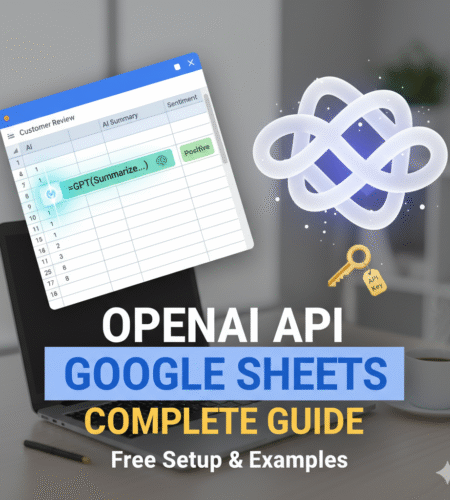
Comments