Artificial Intelligence is changing the way we create images, graphics, and visual content. For many beginners, high-end AI models are too expensive or too heavy for basic projects.
To solve this, OpenAI introduced a lightweight and affordable model called OpenAI GPT Image 1 Mini.
This blog explains everything about this model in simple Language — what it is, how it works, pricing, use cases, and Python code samples using the GPT Image-1-Mini API.
What Is OpenAI GPT Image 1 Mini?
OpenAI GPT Image 1 Mini is a small, cost-effective image generation model created for:
- Students
- Freshers
- Junior developers
- Startups
- Hackathon participants
- Low-budget AI projects
It takes a text prompt and returns an AI-generated image, similar to DALL·E, but at a cheaper and faster level.
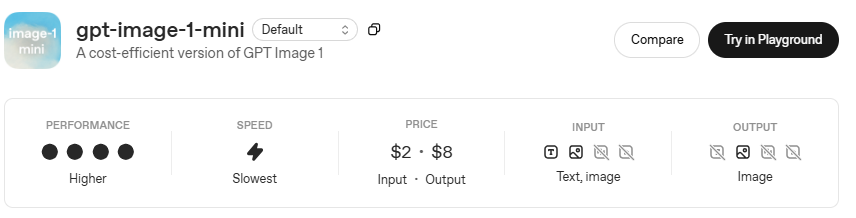
Why the “Mini” Version?
- Low cost
- Fast response
- Good quality for simple images
- Easy to integrate
- Great for small projects and experiments
It focuses on being affordable + fast, not ultra-realistic like bigger models.
How OpenAI GPT Image 1 Mini Works
It follows a simple pipeline:
- You give a text prompt
- The model understands your description
- It generates an image matching the prompt
- API returns:
- A public image URL, or
- Base64 image data
It supports popular image sizes like 256×256, 512×512, and 1024×1024.
GPT Image-1-Mini API Overview
The GPT Image-1-Mini API is the HTTP API that lets you generate images programmatically.
The API request includes:
- model:
"gpt-image-1-mini" - prompt: Your text description
- size: For example,
"1024x1024" - n: Number of images
The API responds with image URLs.
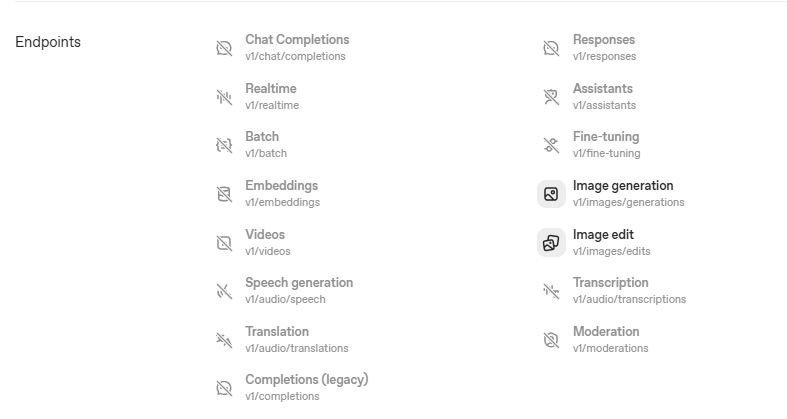
GPT Image 1 Mini Example (Simple Prompt)
Here’s a simple example prompt:
“Generate a cartoon-style illustration of a student coding on a laptop in a college library, colorful and friendly design.”
This is perfect for:
- College mini-projects
- Posters
- App UI design
- Thumbnails
Python Code Example for GPT Image 1 Mini
Below is a complete and working Python code using the GPT Image-1-Mini API.
Python Code (Official OpenAI API Usage)
from openai import OpenAI
import base64
import requests
client = OpenAI(api_key="YOUR_API_KEY")
# Step 1: Generate image from prompt
response = client.images.generate(
model="gpt-image-1-mini",
prompt="Create a colorful cartoon illustration of a college student coding on a laptop in a library",
size="1024x1024",
n=1
)
# Step 2: Extract the image URL
image_url = response.data[0].url
print("Image URL:", image_url)
# Step 3: Download the image locally (optional)
image_data = requests.get(image_url).content
with open("student_coding.png", "wb") as f:
f.write(image_data)
print("Image saved as student_coding.png")
What the code does:
| Step | Meaning |
|---|---|
| 1 | Sends prompt to GPT Image 1 Mini |
| 2 | Receives generated image link |
| 3 | Downloads and saves the image locally |
This script is perfect for:
- Academic projects
- Student portfolio websites
- AI image generator apps
- Automation tools
More Python Examples (Flask API) – Using GPT Image-1-Mini API
If you want to use OpenAI GPT Image 1 Mini inside a web application, the easiest way is by using Flask.
This helps students and developers build their own AI Image Generator Web App.
Here is a fully working Flask API example.
Flask API Example – Generate Images Using GPT Image-1-Mini
Install Requirements
pip install flask openai requests
Flask App Code (app.py)
from flask import Flask, request, jsonify
from openai import OpenAI
import requests
import os
app = Flask(__name__)
client = OpenAI(api_key="YOUR_API_KEY")
@app.route("/generate-image", methods=["POST"])
def generate_image():
try:
data = request.json
prompt = data.get("prompt", "")
if not prompt:
return jsonify({"error": "Prompt is required"}), 400
# Call GPT Image-1-Mini API
response = client.images.generate(
model="gpt-image-1-mini",
prompt=prompt,
size="1024x1024",
n=1
)
image_url = response.data[0].url
# Optional: Download image & save locally
img_data = requests.get(image_url).content
file_name = "generated_image.png"
with open(file_name, "wb") as f:
f.write(img_data)
return jsonify({
"status": "success",
"image_url": image_url,
"saved_as": file_name
})
except Exception as e:
return jsonify({"error": str(e)}), 500
if __name__ == "__main__":
app.run(debug=True)
How to Use the API
Send a POST request:
{
"prompt": "create a cartoon robot teaching coding"
}
Use Postman, Thunder Client, or your frontend.
Output Example
{
"status": "success",
"image_url": "https://openai-generated-image-url.com/xyz",
"saved_as": "generated_image.png"
}
This lets you build:
- AI image generator apps
- Hackathon projects
- College mini-projects
- Image automation tools
GPT Image-1-Mini Pricing (Easy Explanation)
Here is the full explanation of GPT Image-1-Mini pricing in simple terms.
Although pricing may change with time, the Mini model is designed to be:
- Very cheap
- Student-friendly
- Perfect for bulk usage
- 3× to 5× cheaper than bigger image models
General Pricing Structure (Typical Pattern)
| Image Size | Approx Price Category | Suitable For |
|---|---|---|
| 256 × 256 | Very Low | Icons, app UI, emoji |
| 512 × 512 | Low | Thumbnails, illustrations |
| 1024 × 1024 | Still Affordable | Posters, web banners |
Mini models are always:
- Faster
- Lighter
- Cheaper
Best option for students, startups, beginners, and practice projects.
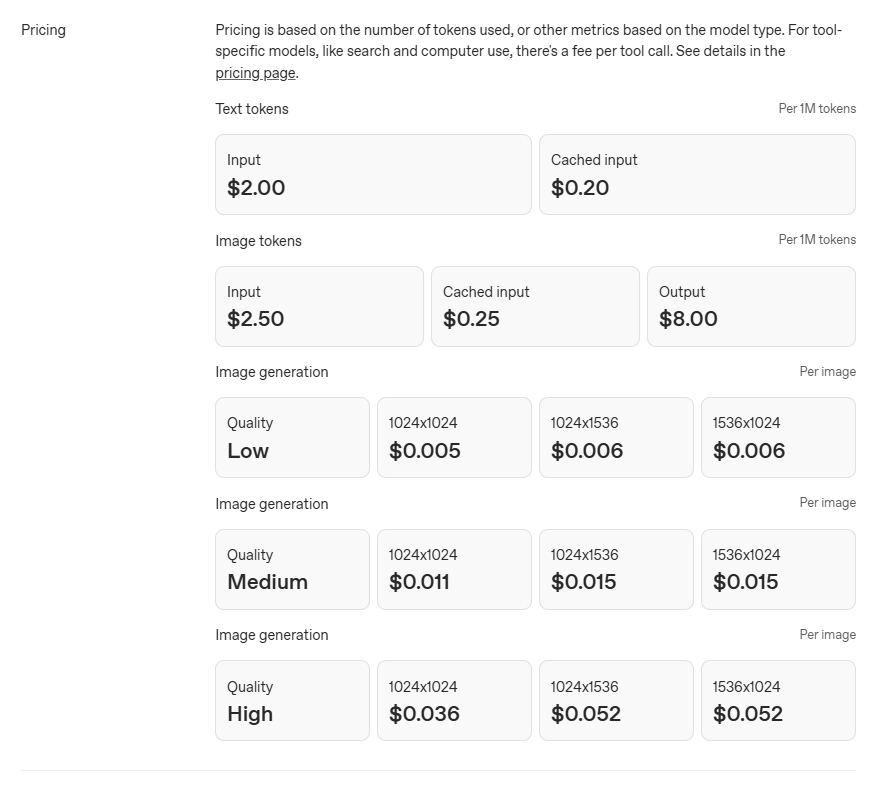
Best Use Cases of OpenAI GPT Image 1 Mini
Here are practical and easy-to-understand use cases.
1. Student Projects & College Assignments
- Posters
- Diagrams
- Presentations
- Infographics
- Flowcharts
Example prompt:
“Generate a simple flowchart icon in flat design style showing student registration process.”
2. Developer Portfolio Designs
You can use GPT Image 1 Mini to create:
- UI assets
- Icons
- Backgrounds
- Thumbnails
3. Mobile App & Web App Assets
Perfect for:
- Stickers
- Emoji packs
- App onboarding screens
Example:
“Create a set of flat-design icons for a food delivery app.”
4. Creative Artwork for Beginners
Even non-designers can generate:
- Anime art
- Cartoon scenes
- Minimalist logos
- Festival banners (Diwali, Holi, etc.)
5. Small Business Branding
Great for startups with limited budget:
- Product mockups
- Simple logo ideas
- Poster designs
Advanced Python Example (Base64 Output + Save Image)
Some apps need base64 images instead of URL.
Here’s a complete example:
from openai import OpenAI
import base64
client = OpenAI(api_key="YOUR_API_KEY")
response = client.images.generate(
model="gpt-image-1-mini",
prompt="Make a cute cartoon of a robot teaching coding to kids",
size="512x512",
response_format="b64_json"
)
# Extract base64 data
image_base64 = response.data[0].b64_json
# Decode and save
image_bytes = base64.b64decode(image_base64)
with open("robot_teacher.png", "wb") as f:
f.write(image_bytes)
print("Image saved as robot_teacher.png")
Tips to Get Better Image Output
✔ Keep prompts simple
Too many details may confuse Mini model.
✔ Specify art style
Examples:
- “cartoon style”
- “vector art”
- “watercolor”
- “digital painting”
✔ Add colors
Example: “bright colors”, “blue background”
✔ Mention angle or framing
Example: “front view”, “top-down view”
Limitations of GPT Image 1 Mini
- Not ideal for photorealistic images
- Limited fine details
- Sometimes simple backgrounds
- Best for fun, creative, or cartoon style images
Final Conclusion
OpenAI GPT Image 1 Mini is one of the best tools for:
- Students
- Freshers
- Developers
- Hackathon teams
- Startup founders
- Hobby creators
It is cheap, fast, and easy to use through the GPT Image-1-Mini API.
You can generate:
- Illustrations
- Icons
- Posters
- UI assets
- Educational graphics
Using very simple Python code.
This model gives excellent value for money and is perfect for learning AI.

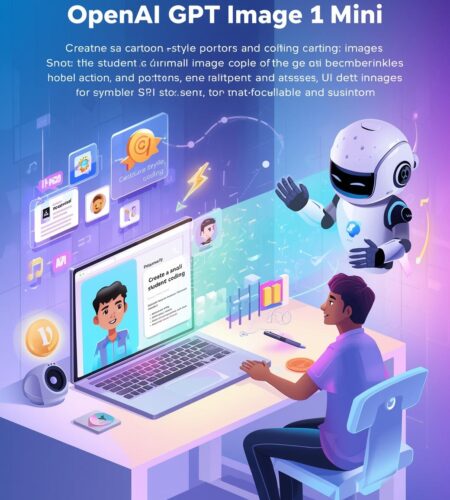
Comments