Introduction
Have you ever typed a message into ChatGPT, hit enter, and then… nothing? You’re not alone. Recently, many users have encountered the frustrating issue of ChatGPT not displaying responses. Sometimes the AI gets stuck on “thinking,” other times it shows an error, and occasionally it simply refuses to reply.
But is it a problem with your device—or is ChatGPT itself down? Let’s dive into the causes, troubleshooting steps, and how to confirm if the issue is global.
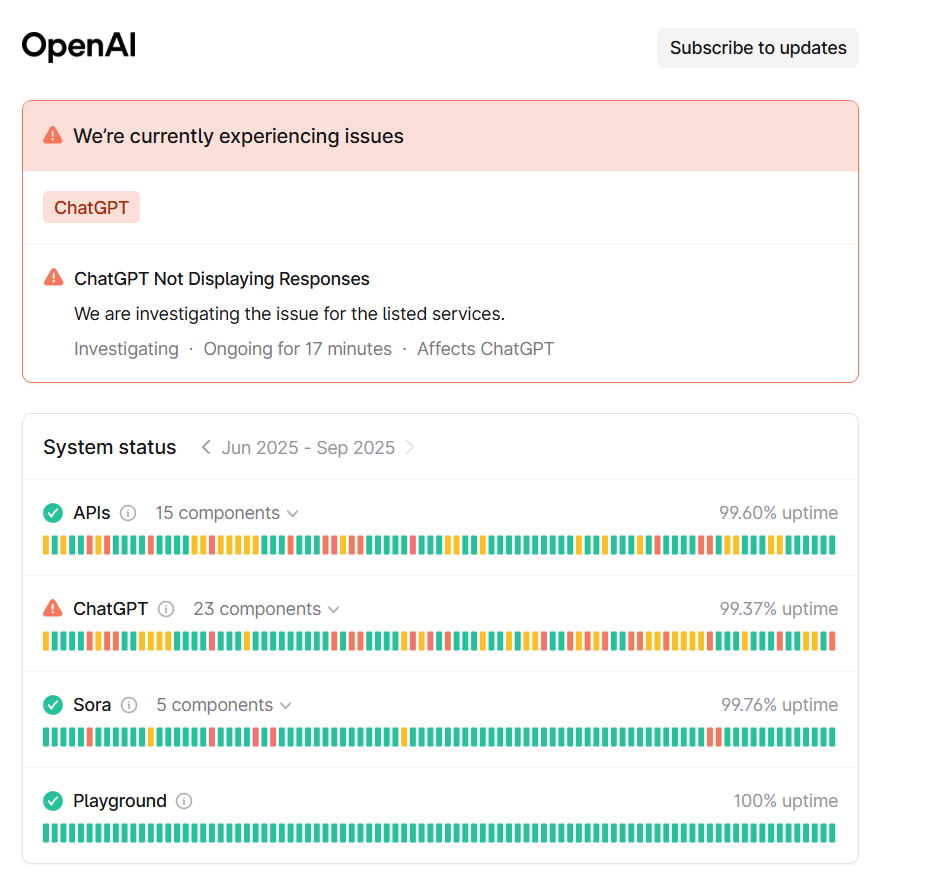
Why Is ChatGPT Not Displaying Responses?
On September 3, 2025, OpenAI confirmed a widespread outage on its official status page. The notice read:
“ChatGPT Not Displaying Responses – Investigating.”
This indicates the problem was server-side, not user error. Reports came in from multiple regions, including the United States, United Kingdom, Germany, and India, proving it wasn’t just an isolated issue.
While outages happen from time to time, there are also smaller, everyday reasons you might see ChatGPT failing to respond.
Common Reasons for the Error
Even if there isn’t a global outage, these factors can trigger the ChatGPT not displaying responses issue:
- Server overloads – Too many users online at once.
- Browser cache and cookies – Corrupt data interfering with ChatGPT’s interface.
- VPN or firewall restrictions – Blocking access to OpenAI’s servers.
- Outdated mobile app – Older versions may have syncing bugs.
- Unstable internet connection – Dropped packets or weak Wi-Fi cause timeouts.
How to Fix ChatGPT Not Displaying Responses
If ChatGPT isn’t responding, here are proven troubleshooting steps you can try right away:
1. Refresh the Page
A hard refresh (Ctrl + F5 on Windows or ⌘ + Shift + R on Mac) often clears temporary glitches.
2. Clear Browser Cache & Cookies
Stored browsing data can cause issues. Clearing them gives ChatGPT a clean slate.
3. Try a Different Browser or Device
Switching from Chrome to Firefox, Safari, or Edge sometimes resolves the problem.
4. Restart Your Router
Network resets often fix unstable connections.
5. Disable VPN or Firewall
Some security tools accidentally block ChatGPT’s connection. Temporarily disable them to test.
6. Update or Reinstall the App
If you’re using the mobile version, make sure you have the latest update from the App Store or Google Play.
7. Check OpenAI’s Status Page
Before spending too much time troubleshooting, confirm if the issue is widespread by visiting status.openai.com.
What to Do During an Outage
When the issue is global, there isn’t much you can do on your end. The best course of action is to wait for OpenAI to resolve it.
In the meantime, you can:
- Use alternatives like Claude, Gemini, or Perplexity for quick answers.
- Prepare your content offline (in Notes or Word) and paste it back later.
- Follow OpenAI on social media for updates.
Most outages are resolved within an hour, so patience usually pays off.
FAQs on ChatGPT Not Displaying Responses
Is ChatGPT down today?
Yes, on September 3, 2025, ChatGPT experienced a confirmed outage. You can always check OpenAI’s status page for real-time updates.
How long does it take to fix the issue?
Minor outages are often resolved in under an hour. Major incidents may take longer, but OpenAI provides live updates.
Can I fix it myself?
If the issue is local (browser, app, or network), yes—refreshing, clearing cache, or switching devices usually works. If it’s server-side, you’ll need to wait.
Final Thoughts
Seeing ChatGPT not displaying responses can be frustrating, especially if you rely on it for work or study. Thankfully, most issues are either temporary outages or easy fixes.
- First, try quick fixes like refreshing, clearing cache, or switching apps.
- Second, confirm whether the problem is on your end or OpenAI’s by checking the official status page.
- Finally, if it’s a server issue, the best solution is simply to wait it out.
Rest assured—these interruptions are usually short-lived, and ChatGPT will be back to assisting you soon.

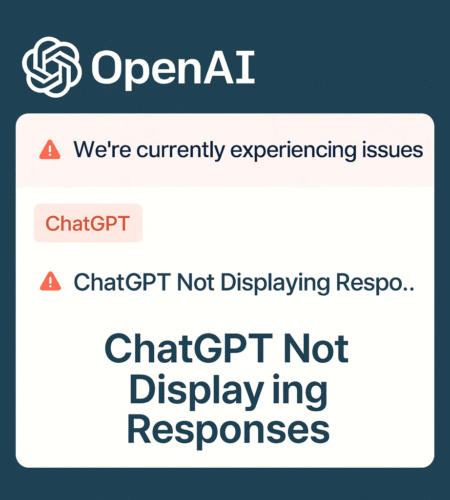
Comments