When working with XAMPP for local development, encountering a MySQL (MariaDB) startup failure can be stressful, especially when the message is as cryptic as “MySQL shutdown unexpectedly.” If your XAMPP logs show errors related to InnoDB like:
[ERROR] InnoDB: Missing MLOG_CHECKPOINT...
[ERROR] InnoDB: Plugin initialization aborted with error Generic error
[ERROR] Unknown/unsupported storage engine: InnoDB
[ERROR] Aborting
you’re facing an InnoDB storage engine corruption problem. Let’s walk through what it means, why it happens, and step-by-step solutions to recover your database and get MySQL running again.
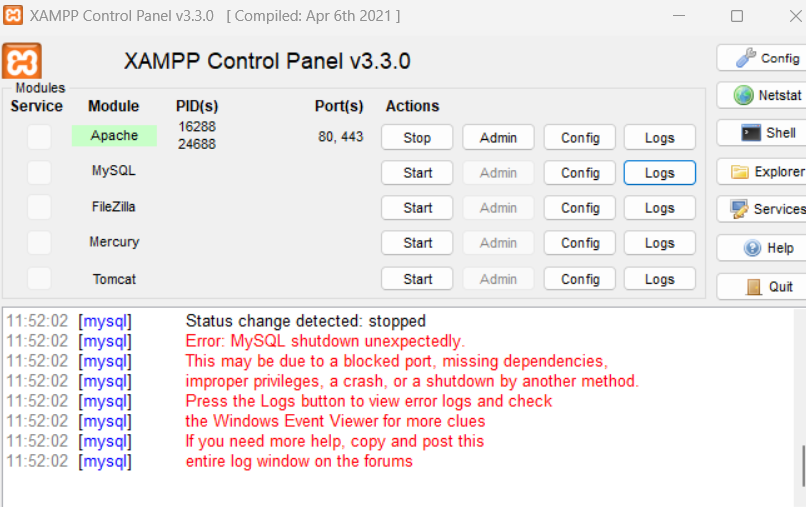
Why Does This Happen?
- Improper shutdown: XAMPP/MySQL was closed forcefully or crashed
- Power failure: System was powered off unexpectedly
- Disk issues or lack of space
- Software bugs or conflicts
These situations can cause InnoDB log files (ib_logfile0, ib_logfile1) or the general data store (ibdata1) to become inconsistent, so InnoDB refuses to start for safety reasons.
How to Fix
1. Back Up Your Data
Before any recovery attempt, copy your entire XAMPP mysql\data folder to a safe backup location. This preserves your databases in case anything goes wrong.
2. Delete InnoDB Log Files
The most common fix is to remove the InnoDB log files, which MySQL rebuilds automatically.
Steps:
- Stop XAMPP/MySQL completely.
- Navigate to your XAMPP data directory (usually
C:\xampp\mysql\data\). - Delete the files:
ib_logfile0ib_logfile1
- Do not delete
ibdata1unless as a last resort.
3. Restart MySQL in XAMPP
- Open XAMPP Control Panel.
- Click “Start” next to MySQL.
If the logs were the issue, MySQL should now start successfully and regenerate the removed files.
4. If It Still Fails: Try Force Recovery
Edit your my.ini (Windows) or my.cnf file:
- Found in
C:\xampp\mysql\bin\my.ini - Under
[mysqld], add:textinnodb_force_recovery=1Try to start MySQL. If it still fails, increase the value to2, then up to6(highest risk, read-only). - If MySQL starts, immediately export/dump your databases (using phpMyAdmin or
mysqldump). Then remove the line from config and restart MySQL—restore data if needed.
5. Check Permissions
Make sure all files in your mysql\data folder are writable by XAMPP/MySQL.
How to Prevent This Issue
- Always shut down XAMPP/MySQL gracefully.
- Regularly back up your database folders or export SQL dumps.
- Monitor your disk space and avoid forced restarts.
Conclusion
This InnoDB error points to corruption of internal MySQL data files, usually after a crash. The fastest recovery is deleting the log files. For more severe cases, use force recovery mode and export your databases quickly.
Understanding and following these steps can help you resolve the “MySQL shutdown unexpectedly” problem quickly and reduce the risk of data loss in your local development environment. If you have any issues following the process, consult the XAMPP or MariaDB forums, and always make backups before trying repairs!.

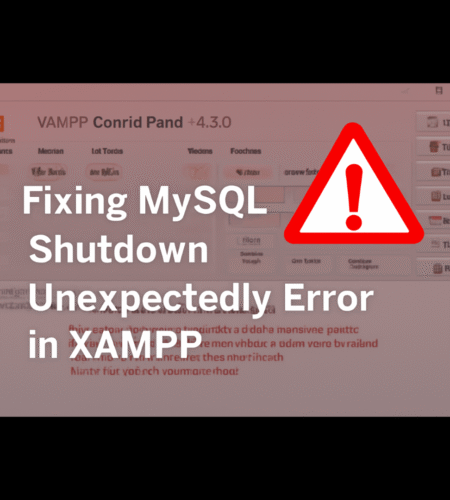
Comments