Handling timezones in a Laravel application is essential for accurately managing dates and times, especially if you serve users across multiple time zones. Here’s a guide on managing timezones effectively in Laravel:
1. Set Application Timezone in config/app.php
Start by setting a default timezone for your application. In the config/app.php file, you’ll find a setting for timezone. Set it to a timezone that represents the default for your app:
'timezone' => 'UTC',
Using UTC as the default is a common best practice, as it makes it easier to store dates in a standard way and later adjust for user-specific timezones.
2. Storing Dates in UTC in the Database
Laravel’s Eloquent ORM manages date and time fields using PHP’s DateTime object, which can work well with UTC storage. To ensure all timestamps are saved in UTC:
- Store all
created_at,updated_at, and any other timestamps in UTC format. - Set the timezone in your database configuration to match UTC if required.
This is essential because keeping all dates in UTC allows you to easily convert them to any timezone later when presenting them to the user.
3. Displaying Dates in the User’s Timezone
When displaying times to the user, you can use Carbon, which Laravel uses by default for date handling. Here’s how to convert UTC-stored timestamps to a user’s timezone.
Assume your application stores the user’s timezone preference:
use Carbon\Carbon;
// Example stored timestamp
$timestamp = $user->created_at; // assuming this is in UTC
// Convert to user’s timezone
$userTimezone = $user->timezone; // e.g., 'America/New_York'
$convertedTimestamp = Carbon::createFromFormat('Y-m-d H:i:s', $timestamp, 'UTC')
->setTimezone($userTimezone);
You can display $convertedTimestamp in the desired format:
echo $convertedTimestamp->format('Y-m-d H:i:s');
4. Allow Users to Set Their Timezone
To make timezone management more flexible, allow users to set their timezone in their profile settings. You can use a library of timezone strings (e.g., America/New_York, Europe/London) to let users select their timezone. Store this selection in the user’s profile in the database.
When the user selects a timezone, store it in their user model:
$user->timezone = 'America/New_York';
$user->save();
5. Middleware for Automatic Timezone Management
To automatically apply a user’s timezone, consider using middleware:
- Create Middleware: Run
php artisan make:middleware SetUserTimezone. - Middleware Logic:
namespace App\Http\Middleware;
use Closure;
use Carbon\Carbon;
class SetUserTimezone
{
public function handle($request, Closure $next)
{
if (auth()->check() && auth()->user()->timezone) {
// Set the timezone globally for Carbon
Carbon::setTimezone(auth()->user()->timezone);
}
return $next($request);
}
}
3. Register Middleware in app/Http/Kernel.php:
protected $middlewareGroups = [
'web' => [
// other middleware
\App\Http\Middleware\SetUserTimezone::class,
],
];
6. Handling Timezone-aware Validation
If you’re validating dates with timezones, you can use Laravel’s validation rules with Carbon. Here’s how to check if a datetime input is valid for a specific timezone:
$request->validate([
'appointment_date' => 'required|date',
]);
// Check with Carbon if it’s in a specific timezone
$date = Carbon::parse($request->appointment_date, $user->timezone);
7. Using Helpers to Simplify Timezone Conversions
Consider creating helper functions to convert dates to and from user timezones, which will reduce repetitive code.
if (!function_exists('convertToUserTimezone')) {
function convertToUserTimezone($timestamp, $timezone)
{
return Carbon::createFromFormat('Y-m-d H:i:s', $timestamp, 'UTC')->setTimezone($timezone);
}
}
Summary
- Store all timestamps in UTC.
- Convert timestamps to the user’s timezone when displaying them.
- Allow users to set their timezone and store this preference.
- Use Middleware to set Carbon’s timezone globally for each request.
- Validate timezone-sensitive dates where necessary.
FAQ
How to use timezone in Laravel?
In Laravel, you can set a default timezone for your application in config/app.php by setting 'timezone' => 'UTC'. Additionally, you can convert stored timestamps to user-specific timezones using Carbon, Laravel’s built-in date handling library. By setting user-specific timezones in their profile and using middleware, you can ensure each user sees times relevant to their location.
What is the timezone in Laravel daily?
By default, Laravel uses the timezone specified in config/app.php, which is typically set to 'UTC'. This means all timestamps and scheduled tasks (like Laravel’s scheduled jobs) will follow this timezone. You can customize this to fit your app’s needs or override it for individual users.
How to get the last 24 hours’ data in Laravel?
To retrieve data from the last 24 hours, you can use Laravel’s query builder with Carbon:
use Carbon\Carbon;
$last24HoursData = Model::where('created_at', '>=', Carbon::now()->subDay())->get();
This will fetch all records created in the past 24 hours, regardless of timezone. If you’re working with user-specific timezones, make sure you adjust accordingly.
How to set timezone in Laravel Carbon?
With Carbon, you can set the timezone directly by chaining setTimezone to your Carbon instance:
use Carbon\Carbon;
$date = Carbon::now('UTC')->setTimezone('America/New_York');
Or if you’re working with a specific timestamp, you can parse and set the timezone at once:
$date = Carbon::createFromFormat('Y-m-d H:i:s', $timestamp, 'UTC')->setTimezone('America/New_York');
This is especially useful when displaying timestamps to users in their local timezone.

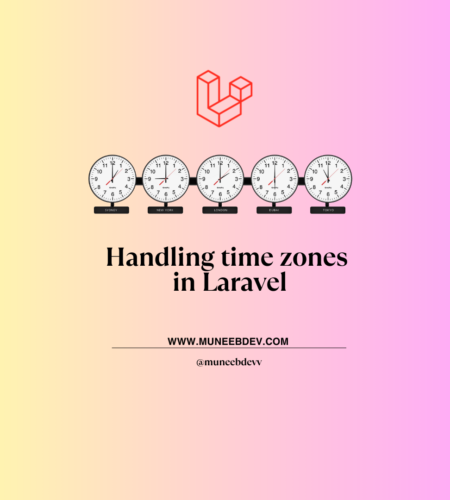
Comments