Introduction
If you’re developing with Laravel 11 and using notification features like notify.js or notify.css, you may have encountered a common problem where the background color of your website is unexpectedly affected by notify.css. This guide will walk you through the issue and provide actionable solutions to ensure your background color is exactly what you want, without interference from notify.css.
In this blog post, we will cover:
- What causes the background color issue in Laravel 11 with
notify.css - Step-by-step methods to resolve the issue
- Tips to prevent future CSS conflicts in your Laravel projects
Understanding the Background Color Issue in Laravel 11
In Laravel 11, Notify.js is a popular library used to send notifications or alerts to users. Along with it comes notify.css, which can often modify styles globally if not scoped properly. One of the main issues that developers report is that notify.css overrides the background color of the website or components, leading to unexpected design changes.
What Causes the Issue?
The root of the problem lies in the CSS specificity. Since notify.css applies global styles, it may inadvertently override background styles in the main layout. For example, if notify.css contains something like this:
body {
background-color: #f0f0f0;
}
This will apply the background color globally, even when you want a different color for your page.
Step-by-Step Solution: Fixing the Notify.css Background Color Issue
1. Inspect the CSS Styles
The first step in diagnosing the problem is using your browser’s developer tools to inspect which CSS rules are causing the issue.
- Right-click on the affected area
- Select Inspect
- Check the styles applied to the
bodyor other elements - Identify if any rules from
notify.cssare affecting the background color
2. Override Styles in Your Custom CSS
Once you’ve identified the source of the unwanted background color, you can easily override it by adding more specific CSS in your custom stylesheet. For instance:
body {
background-color: #ffffff !important;
}
Here, the !important rule will ensure that your custom background color takes precedence over notify.css.
3. Limit Notify.css Scope
If you want to keep the global styles of notify.css but limit where it’s applied, consider wrapping your notifications in a specific container and then only applying the notify styles within that container.
For example:
.notification-container {
background-color: inherit; /* Maintain the current background */
}
.notify-message {
background-color: #e0e0e0; /* Custom style for notifications */
}
This way, the notify styles are contained and won’t interfere with your overall site design.
4. Modify Notify.css Directly (If Necessary)
As a last resort, you can modify the notify.css file directly, although this is not recommended. It’s better to override styles locally in your app. But if you need to make direct changes:
- Locate the notify.css file in your project
- Remove or comment out the global background rules affecting the page layout
- Save the changes
Additional Best Practices
1. Clear Caches
After making CSS changes, clear both Laravel and browser caches to ensure that your updated styles are applied. Run the following commands in your terminal:
php artisan cache:clear
php artisan view:clear
php artisan route:clear
php artisan config:clear
2. Use Laravel Mix for Asset Management
Using Laravel Mix is a great way to manage your CSS and JavaScript files in Laravel 11. By compiling and minifying your assets, you can reduce CSS conflicts and ensure that styles are loaded in the correct order.
To compile your assets, run:
npm run dev
or for production:
npm run prod
3. Implement CSS Namespacing
To prevent global conflicts, consider using CSS namespacing techniques. By adding unique classes to your application, you can scope styles specifically to those elements.
For example:
.my-app .notification-container {
background-color: #fff;
}
Conclusion
By following these steps, you can easily resolve the background color issues caused by notify.css in Laravel 11. Keeping your CSS scoped and organized helps prevent conflicts with third-party libraries and ensures that your website or application retains the intended design.
Key Takeaways:
- Inspect the styles using browser tools to locate the issue.
- Override or limit the scope of notify.css to avoid affecting the global background.
- Utilize Laravel Mix and CSS namespacing to manage styles effectively.
By optimizing your CSS handling in Laravel 11, you can avoid unwanted styling issues like this one and maintain a polished, professional user interface.
FAQs
1. Why is notify.css affecting the background color of my website?
Notify.css may apply global styles to the body or other elements, which can override your custom background settings. This is caused by CSS specificity issues.
2. Can I safely modify notify.css?
Yes, you can, but it’s better to override its styles in your own CSS file or use scoped styles to avoid directly altering third-party libraries.
3. What tools can I use to compile CSS in Laravel?
You can use Laravel Mix to compile and minify your CSS and JavaScript assets for better performance and conflict prevention.

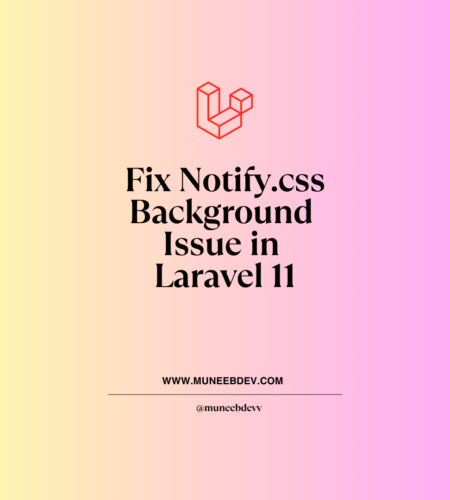
Comments