Introduction
As artificial intelligence (AI) becomes more deeply integrated into web applications, developers are increasingly handling tasks like text summarization, document parsing, language translation, and sentiment analysis. These operations, while powerful, can take several seconds—or even minutes—to complete, depending on the size and complexity of the data.
Running such heavy tasks directly during a user request can cause:
- Long response times ⏳
- Server timeouts ❌
- Poor user experience 😓
The Solution: Laravel Queues
Laravel Queues offer an elegant, efficient way to offload long-running tasks to background workers. By pushing resource-heavy AI tasks into a queue, your application remains fast and responsive, while still delivering the full power of AI behind the scenes.
In this blog, we’ll walk you step-by-step through building a complete Laravel system that:
- Accepts a document upload
- Sends it to an AI service (e.g., summarization)
- Processes it in the background
- Returns the result when ready
Whether you’re a Laravel beginner or exploring AI integration for the first time, this tutorial is crafted to guide you from fundamentals to full implementation—with plenty of real-world context and practical code.
What Are Laravel Queues?
Laravel Queues are a built-in feature of the Laravel framework that allow you to defer time-consuming tasks and run them in the background using workers.
Read: Laravel Queues – A Complete Beginner’s Guide
Why Use Queues?
Normally, when a user sends a request—like uploading a document—the server processes everything immediately and responds only when it’s done. But what if:
- The task takes 15+ seconds?
- It depends on an external API (like OpenAI)?
- It occasionally fails or times out?
That’s where queues come in.
How Queues Work (In Simple Terms)
- User triggers a task (e.g., uploading a file).
- Laravel stores the task in a queue (like a waiting line).
- A worker process picks up the task in the background.
- The user receives a fast response—no waiting for heavy processing.
Laravel Queue Components
- Jobs – Pieces of work you want to queue (e.g., “Summarize this text”)
- Queue Drivers – Where jobs are stored (e.g., database, Redis, Amazon SQS)
- Workers – Background processes that handle jobs
This structure allows your application to remain snappy and scalable, even when processing large files or making multiple external AI requests.
:
Why Use Queues for AI Tasks?
AI-powered features—such as document summarization, natural language processing (NLP), OCR, and content classification—often rely on external APIs (like OpenAI, Hugging Face, or custom ML services). These operations can be CPU-intensive, slow, or unreliable if handled directly during the user’s request cycle.
Problems with Synchronous AI Processing
When you process AI tasks synchronously (in real time), you risk:
- Slow response times: Large documents or API delays can freeze your UI.
- Timeouts: Most web servers have request timeout limits (e.g., 30–60 seconds).
- Bad UX: Users are stuck waiting without feedback.
- High failure rates: If the API fails, it disrupts the entire request.
Benefits of Using Queues for AI Tasks
| Benefit | Description |
|---|---|
| Speed | Users get instant feedback while processing happens in the background. |
| Retries | Failed jobs can be retried automatically. |
| Scalability | Workers can scale separately from the app (ideal for high-load apps). |
| Isolation | AI logic stays decoupled from user-facing code. |
| Timeout handling | Long-running tasks don’t impact the core app. |
Real-World Examples
- A user uploads a 10-page PDF → AI summarization happens via a queued job.
- A user submits a job application → Resume is parsed asynchronously.
- A support ticket is created → The system uses sentiment analysis in the background.
By combining Laravel Queues with AI services, you build an architecture that is resilient, user-friendly, and scalable.
Use Case Overview
To understand how Laravel Queues help with AI tasks, let’s define a real-world use case we’ll build in this blog:
The Scenario
A user uploads a document (e.g.,
.txt,.docx).
The app needs to:
- Parse the document content
- Send it to an AI API for summarization
- Store the summary
- Notify the user when processing is complete
Key Features We’ll Implement
- Document Upload: Allow users to upload files.
- Store Document in Database: Save file path and metadata.
- Dispatch Job to Queue: Offload AI task using Laravel Jobs.
- Process with AI API: Use HTTP client to call external AI service.
- Save Summary: Update the document record with the AI summary.
- Send Notification (Optional): Email or alert the user when it’s done.
Tools and Technologies
| Component | Tool/Library |
|---|---|
| Backend Framework | Laravel |
| Queue Driver | Database (or Redis) |
| File Storage | Laravel Filesystem (Local) |
| AI Summarization API | Mock or real (e.g., OpenAI) |
| Job Queue | Laravel Jobs & Workers |
| Notification System | Laravel Notifications/Mail |
By the end of this tutorial, you’ll have a fully working Laravel project that uses queues to handle AI tasks asynchronously—without slowing down your user experience.
Laravel Project Setup – Step-by-Step Guide
5.1 Laravel Project Setup
If you haven’t already created a Laravel project, follow these steps:
Prerequisites
Make sure you have:
- PHP 8.1+
- Composer
- MySQL or SQLite
- Node.js (optional, for frontend scaffolding)
Create a New Laravel Project
composer create-project laravel/laravel ai-queue-app
cd ai-queue-appSetup Environment Configuration
Copy the .env file:
cp .env.example .env
Generate the app key:
php artisan key:generate
Update .env database config to match your local setup:
DB_DATABASE=ai_queue
DB_USERNAME=root
DB_PASSWORD=Then run:
php artisan migrate
Run the App Locally
php artisan serve
You should see your app running at http://127.0.0.1:8000.
5.2 Configure the Queue System
Laravel supports several queue drivers, but for simplicity, we’ll use the database driver. You can switch to Redis or SQS in production.
Step 1: Update .env
Set the queue connection:
QUEUE_CONNECTION=database
Step 2: Create the Jobs Table
This will store queued jobs in the database:
php artisan queue:table
php artisan migrateThis creates a jobs table where Laravel will push queued tasks.
Step 3: Start the Queue Worker
To process jobs, run:
bashCopyEditphp artisan queue:work
Keep this terminal open. The worker listens for new jobs and processes them in the background.
You now have Laravel Queues fully configured!
5.3 Create a Document Upload Feature
This step enables users to upload files (e.g., .txt, .pdf, .docx) which we’ll later pass to the AI summarization job.
Step 1: Create the Document Model and Migration
Run the following Artisan command:
php artisan make:model Document -m
This creates a Document.php model and a migration file.
Step 2: Define the Table Structure
Open the migration file located in database/migrations/xxxx_xx_xx_create_documents_table.php and update it:
public function up()
{
Schema::create('documents', function (Blueprint $table) {
$table->id();
$table->string('file_path');
$table->text('summary')->nullable();
$table->string('status')->default('pending');
$table->timestamps();
});
}
Run the migration:
php artisan migrateStep 3: Create Upload Route and Controller
Add a route in routes/web.php (or routes/api.php if using API routes):
use App\Http\Controllers\DocumentController;
Route::post('/upload', [DocumentController::class, 'upload']);
Create the controller:
php artisan make:controller DocumentController
Step 4: Implement Upload Logic
In app/Http/Controllers/DocumentController.php:
namespace App\Http\Controllers;
use App\Models\Document;
use Illuminate\Http\Request;
use Illuminate\Support\Facades\Storage;
class DocumentController extends Controller
{
public function upload(Request $request)
{
$request->validate([
'document' => 'required|file|mimes:txt,pdf,doc,docx|max:5120', // Max 5MB
]);
$path = $request->file('document')->store('documents');
$document = Document::create([
'file_path' => $path,
'status' => 'pending',
]);
return response()->json([
'message' => 'Document uploaded successfully.',
'document_id' => $document->id,
]);
}
}
Step 5: Storage Setup (If Needed)
If you’re using local storage and want the uploaded documents accessible:
php artisan storage:link
This creates a symbolic link from public/storage to storage/app/public.
5.4 Create the Queue Job for AI Tasks
This step is where we define what happens in the background after a document is uploaded—such as reading the content, calling an AI API for summarization, and saving the response.
Step 1: Generate the Job
Run the Artisan command:
bashCopyEditphp artisan make:job ProcessAIDocument
This creates a job file in app/Jobs/ProcessAIDocument.php.
Step 2: Modify the Job Logic
Open ProcessAIDocument.php and update it with the logic to handle AI processing:
namespace App\Jobs;
use App\Models\Document;
use Illuminate\Bus\Queueable;
use Illuminate\Contracts\Queue\ShouldQueue;
use Illuminate\Foundation\Bus\Dispatchable;
use Illuminate\Queue\InteractsWithQueue;
use Illuminate\Queue\SerializesModels;
use Illuminate\Support\Facades\Http;
use Illuminate\Support\Facades\Storage;
class ProcessAIDocument implements ShouldQueue
{
use Dispatchable, InteractsWithQueue, Queueable, SerializesModels;
protected $document;
/**
* Create a new job instance.
*/
public function __construct(Document $document)
{
$this->document = $document;
}
/**
* Execute the job.
*/
public function handle()
{
// 1. Read the file content
$filePath = storage_path('app/' . $this->document->file_path);
$content = file_get_contents($filePath);
// 2. Call AI API (e.g., OpenAI, HuggingFace, custom)
// This is just a dummy request — replace with your real AI API
$response = Http::post('https://api.example.com/summarize', [
'text' => $content,
]);
// 3. Extract the summary
$summary = $response->json()['summary'] ?? 'Summary not available.';
// 4. Update the document record
$this->document->update([
'summary' => $summary,
'status' => 'processed',
]);
}
}
Notes:
- Queueable Payload: Since Eloquent models can’t be serialized fully, Laravel automatically fetches fresh model data when the job runs.
- AI API URL: Replace
https://api.example.com/summarizewith your actual AI service endpoint (e.g., OpenAI’s/v1/completionsor/v1/chat/completions). - Error Handling: You can enhance the job by wrapping the API call in a
try-catchblock and logging failures.
5.5 Dispatch the Job
Once the user uploads a document, we want to immediately queue a job to process it using the AI API in the background.
Step 1: Import the Job Class
In DocumentController.php, import the job at the top:
use App\Jobs\ProcessAIDocument;
Step 2: Dispatch the Job After Upload
Update the upload() method in your DocumentController:
public function upload(Request $request)
{
$request->validate([
'document' => 'required|file|mimes:txt,pdf,doc,docx|max:5120',
]);
$path = $request->file('document')->store('documents');
$document = Document::create([
'file_path' => $path,
'status' => 'pending',
]);
// Dispatch the background job
ProcessAIDocument::dispatch($document);
return response()->json([
'message' => 'Document uploaded. Processing will continue in background.',
'document_id' => $document->id,
]);
}
Step 3: Run the Queue Worker
Make sure a worker is running to process jobs:
php artisan queue:work
Leave this running in a separate terminal window. Every time a user uploads a document, Laravel will:
- Store the file
- Add the AI processing job to the queue
- The worker will pick it up and process it in the background
That’s it! You’ve now successfully dispatched your AI task into a queue—completely separated from the user’s request.
5.6 Process the Job and Store AI Response
In step 5.4, we already created the ProcessAIDocument job with basic logic. Now, let’s enhance it for reliability, real AI integration, and error handling.
Step 1: Ensure You Have File Access
We need to access the uploaded file content. Laravel stores files in storage/app/ by default, so we read from there.
$filePath = storage_path('app/' . $this->document->file_path);
$content = file_get_contents($filePath);Make sure:
- File path is correct
- File format is readable (e.g.,
.txt) - You add proper fallbacks for unreadable files
Step 2: Connect to an AI API (Example: OpenAI)
Let’s assume you’re using OpenAI’s summarization model via their API:
$response = Http::withHeaders([
'Authorization' => 'Bearer ' . config('services.openai.key'),
])->post('https://api.openai.com/v1/chat/completions', [
'model' => 'gpt-3.5-turbo',
'messages' => [
['role' => 'system', 'content' => 'You are a document summarizer.'],
['role' => 'user', 'content' => $content],
],
'temperature' => 0.7,
'max_tokens' => 500,
]);
Extract the response safely:
$summary = $response->json()['choices'][0]['message']['content'] ?? 'AI failed to summarize.';
Step 3: Add Error Handling and Logging
Enhance your handle() method with error management:
public function handle()
{
try {
$filePath = storage_path('app/' . $this->document->file_path);
$content = file_get_contents($filePath);
if (!$content) {
throw new \Exception("Empty or unreadable document content.");
}
$response = Http::withHeaders([
'Authorization' => 'Bearer ' . config('services.openai.key'),
])->post('https://api.openai.com/v1/chat/completions', [
'model' => 'gpt-3.5-turbo',
'messages' => [
['role' => 'system', 'content' => 'You are a document summarizer.'],
['role' => 'user', 'content' => $content],
],
'temperature' => 0.7,
'max_tokens' => 500,
]);
$summary = $response->json()['choices'][0]['message']['content'] ?? 'Summary not available.';
$this->document->update([
'summary' => $summary,
'status' => 'processed',
]);
} catch (\Throwable $e) {
// Log and mark document as failed
\Log::error('AI job failed: ' . $e->getMessage());
$this->document->update([
'summary' => 'An error occurred during summarization.',
'status' => 'failed',
]);
}
}
Optional: Add Job Timeout and Retries
You can set this in your job class:
public $timeout = 120; // Max 2 minutes per job
public $tries = 3; // Retry up to 3 times on failure
5.7 Notify the User When Done (Optional)
Notifying users when their document has been summarized enhances UX—especially for long or asynchronous tasks. Laravel makes this easy with its built-in notification system.
Step 1: Add a Relationship Between Document and User
Make sure your Document model has a link to a user.
Update Migration
In your documents migration file or a new one:
$table->foreignId('user_id')->constrained()->onDelete('cascade');
Then update your model:
// app/Models/Document.php
public function user()
{
return $this->belongsTo(User::class);
}
Step 2: Create a Notification Class
Generate a new notification:
php artisan make:notification DocumentProcessed
Open app/Notifications/DocumentProcessed.php and configure it:
use Illuminate\Notifications\Notification;
use Illuminate\Notifications\Messages\MailMessage;
class DocumentProcessed extends Notification
{
protected $document;
public function __construct($document)
{
$this->document = $document;
}
public function via($notifiable)
{
return ['mail']; // You can add 'database' or 'broadcast' here too
}
public function toMail($notifiable)
{
return (new MailMessage)
->subject('Your Document Summary is Ready')
->greeting('Hello!')
->line('Your document has been processed and summarized.')
->line('Summary:')
->line($this->document->summary)
->action('View Document', url('/documents/' . $this->document->id))
->line('Thank you for using our AI service!');
}
}
Step 3: Send Notification from the Job
In ProcessAIDocument.php, update the handle() method (inside success block):
$this->document->update([
'summary' => $summary,
'status' => 'processed',
]);
// Notify the user
$this->document->user->notify(new DocumentProcessed($this->document));Make sure your User model uses the Notifiable trait:
use Illuminate\Notifications\Notifiable;
class User extends Authenticatable
{
use Notifiable;
...
}
Step 4: Configure Mail Settings
In your .env file:
MAIL_MAILER=smtp
MAIL_HOST=smtp.mailtrap.io
MAIL_PORT=2525
MAIL_USERNAME=your_username
MAIL_PASSWORD=your_password
MAIL_ENCRYPTION=null
MAIL_FROM_ADDRESS=hello@example.com
MAIL_FROM_NAME="AI Queue App"
Test with a tool like Mailtrap, MailHog, or a real SMTP server.
6. Running the Queue Worker
Once your Laravel application is dispatching jobs (like summarizing documents), those jobs sit in a queue (e.g., in the database) until a worker process picks them up and executes them.
Laravel provides a command-line worker to handle this for you.
Step 1: Start the Worker
Open a new terminal and run:
php artisan queue:work
This starts the queue worker which:
- Listens for new jobs
- Processes them as they come in
- Outputs logs/errors in real time
Keep this process running in the background. If you stop it, queued jobs won’t be processed.
Optional: Run With Logging
To keep logs of processed jobs:
bashCopyEditphp artisan queue:work --tries=3 --timeout=120 >> storage/logs/queue.log
Step 2: Keep Worker Running in Production
On a production server, you should not run workers manually in the terminal. Instead, use a process manager like:
A. Supervisor (Linux Servers)
Install Supervisor and configure it to keep queue:work running 24/7.
Example config (/etc/supervisor/conf.d/laravel-worker.conf):
[program:laravel-worker]
process_name=%(program_name)s_%(process_num)02d
command=php /path/to/your/app/artisan queue:work --sleep=3 --tries=3
autostart=true
autorestart=true
user=your_user
numprocs=1
redirect_stderr=true
stdout_logfile=/path/to/your/app/storage/logs/laravel-worker.log
Then reload:
sudo supervisorctl reread
sudo supervisorctl update
sudo supervisorctl start laravel-worker:*
📊 B. Laravel Horizon (for Redis Queues)
If you’re using Redis, Laravel Horizon gives you a beautiful dashboard and robust monitoring tools.
Bonus: Using Laravel Horizon for Monitoring
Laravel Horizon is an elegant dashboard and code-based configuration system for your Laravel queues. It works exclusively with Redis and gives you real-time insights into:
- Job processing status
- Failures and retries
- Queue throughput
- Job history
- Worker status and metrics
Step 1: Install Horizon
Install the Horizon package via Composer:
composer require laravel/horizonStep 2: Publish Assets and Config
Publish Horizon’s service provider and assets:
php artisan horizon:install
Run the required migration:
php artisan migrate
This creates the necessary tables to track metrics.
Step 3: Use Redis as Your Queue Driver
In .env:
envCopyEditQUEUE_CONNECTION=redis
Also make sure you have Redis installed and running locally or via Docker.
Step 4: Run Horizon
Start Horizon in your terminal:
php artisan horizon
This launches Horizon’s queue worker and dashboard engine.
Unlike
queue:work, Horizon includes auto-balancing, process management, and load monitoring.
Step 5: Open the Horizon Dashboard
Visit:
http://localhost/horizon
You’ll see:
- Active jobs in real time
- Failed jobs with full error stack trace
- Queue size trends
- Processing durations
- Throughput per minute
It’s a powerful visual tool for production-grade apps.
Step 6: Monitor Horizon in Production
In production, you can use Supervisor to run Horizon persistently:
[program:horizon]
process_name=%(program_name)s
command=php /path/to/your/project/artisan horizon
autostart=true
autorestart=true
user=your_user
redirect_stderr=true
stdout_logfile=/path/to/your/project/storage/logs/horizon.log8. Common Errors and Debugging Tips
When working with Laravel Queues and AI integrations, it’s normal to run into issues—especially around serialization, API timeouts, or worker configuration. Here’s how to troubleshoot the most common problems:
1. Jobs Not Processing
Symptoms:
- Job enters the queue (
jobstable) but nothing happens.
Fixes:
- Ensure you’re running a worker: bashCopyEdit
php artisan queue:work - Check queue connection in
.env: envCopyEditQUEUE_CONNECTION=database // or redis - Look for syntax errors or missing class references in your Job class.
2. Job Retries or Infinite Loop
Symptoms:
- Job keeps retrying
- Worker restarts repeatedly
Fixes:
- Set
triesandtimeoutvalues in your Job class: phpCopyEditpublic $tries = 3; public $timeout = 120; - Wrap
handle()logic in atry-catchblock to handle exceptions gracefully.
3. Serialization Errors
Symptoms:
- Error like:
Serialization of 'Closure' is not allowed
Fixes:
- Do not pass closures or anonymous functions to jobs.
- Use models or basic data types (arrays, strings, integers) only.
✅ Good:
phpCopyEditProcessAIDocument::dispatch($document);
🚫 Bad:
phpCopyEditProcessAIDocument::dispatch(function () { ... });
4. AI API Timeout or Failure
Symptoms:
- Job fails on external API call
- Error: “cURL error 28: Operation timed out”
Fixes:
- Add timeout to your HTTP call: phpCopyEdit
$response = Http::timeout(30)->post(...); - Use Laravel’s retry and fail logic to avoid crashes.
5. Emails Not Sending
Symptoms:
- No notification received
- No error in logs
Fixes:
- Confirm mail settings in
.env - Test mail using
Mail::raw()ortinker - Use Mailtrap, MailHog, or a working SMTP server in local
6. Debugging Tools
- View failed jobs:
php artisan queue:failed - Retry a failed job:
php artisan queue:retry <job-id> - Remove failed jobs:
php artisan queue:flush - View logs:
tail -f storage/logs/laravel.log
9. Conclusion
Integrating AI features like document summarization, parsing, or NLP into your Laravel application can deliver powerful user experiences—but these tasks are often slow, resource-intensive, and prone to failure if done synchronously.
By offloading AI tasks to Laravel Queues, you’ve built a system that is:
- Fast – Keeps user experience snappy by processing tasks in the background
- Reliable – Automatically retries failed jobs and isolates long processes
- Scalable – Works well even as your user or document load increases
- AI-ready – Prepared to plug into modern AI APIs like OpenAI, Claude, or custom models
What You Built
You’ve successfully created a Laravel-based system that:
- Accepts file uploads from users
- Stores documents and metadata
- Queues AI processing tasks using jobs
- Sends those tasks to an external AI API
- Stores the AI-generated summary in the database
- (Optionally) notifies users when the task is complete
- Uses Laravel Horizon to monitor all activity in real-time
What’s Next?
- Integrate OCR (for scanned PDFs)
- Add a front-end dashboard to track job status
- Implement user-based rate limiting
- Add support for additional languages
- Use Redis and deploy Horizon to production
Missed the Basics?
If you’re unfamiliar with how Laravel Queues work under the hood, we recommend reading this first:
Laravel Queues – A Complete Beginner’s Guide
Final Thoughts
By combining Laravel’s robust queue system with modern AI services, you’ve unlocked the potential to build highly responsive, intelligent, and scalable applications.
Thanks for following along—now go build something amazing!

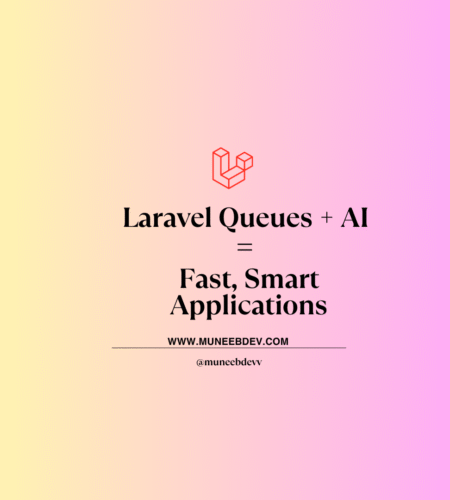
Comments