As developers, one of the first steps when exploring a new tool like OpenAI ChatKit is to try it on localhost. Testing on localhost gives you the flexibility to quickly iterate, debug, and fine-tune your chatbot without needing to deploy it to a live server. However, when you’re trying to test OpenAI ChatKit on localhost, there can be several roadblocks, especially around CORS issues, API configurations, and certain browser dependencies.
If you’re struggling with setting up OpenAI ChatKit on localhost or getting common errors, don’t worry! In this blog, we’ll guide you through the process and provide solutions to the most frequent issues encountered when testing ChatKit locally.
What is OpenAI ChatKit?
OpenAI ChatKit is a powerful tool that helps developers build and integrate conversational AI capabilities into their applications. By using OpenAI’s models, you can create intelligent chatbots and virtual assistants that are capable of handling real-time conversations with users. Whether you’re building a customer support bot, a personal assistant, or a feedback system, ChatKit simplifies the process of integrating sophisticated AI into your app.
For a complete guide on how to build smart chatbots with OpenAI ChatKit, check out our OpenAI ChatKit Guide: Build Smart Chatbots
Common Issues When Trying ChatKit on Localhost
When working with OpenAI ChatKit on localhost, there are a few common challenges developers face, particularly related to security and environment compatibility. Below are the issues you might encounter and the solutions to resolve them.
1. CORS Issue: “localhost is not an allowed origin in production”
What is CORS?
CORS (Cross-Origin Resource Sharing) is a security feature implemented in web browsers to prevent malicious websites from making requests to a different domain without permission. When you’re testing OpenAI ChatKit on localhost, you may encounter a CORS error that says “localhost is not an allowed origin in production.” This happens because OpenAI’s API does not allow localhost as an accepted origin in the production environment for security reasons.
Solution: Use a Custom Domain or HTTPS for Localhost
Solution 1: Use a Custom Domain for Localhost
One way around this issue is by modifying your hosts file to map a subdomain to 127.0.0.1 (localhost). Here’s how you can do it:
- Open your hosts file:
- On Mac/Linux:
/etc/hosts - On Windows:
C:\Windows\System32\drivers\etc\hosts
- On Mac/Linux:
- Add the following entry:
127.0.0.1 dev.local
- Save the file and now you can access your localhost via
dev.localinstead oflocalhost. - Update your OpenAI ChatKit configuration to point to this new subdomain (
dev.local) rather thanlocalhost.
Solution 2: Use ngrok for HTTPS
If you’re testing ChatKit locally, it may require HTTPS to work properly with OpenAI’s API. You can use ngrok, a tool that exposes your local server to the internet over HTTPS. Here’s how:
- Download and install ngrok from ngrok.com
- Start your application on
localhost(for example, on port3000). - Run the following command in your terminal:
ngrok http 3000
- You will get a public HTTPS URL like
https://abcd1234.ngrok.iothat you can use to test OpenAI ChatKit.
2. 401 Unauthorized Error: Invalid API Key or Permissions
A 401 Unauthorized error typically occurs when there is an issue with your API key or permissions. If you’re seeing this error while testing OpenAI ChatKit on localhost, it could be due to several factors.
Solution: Double-Check Your API Key and Configuration
- Check Your OpenAI API Key:
- Log in to your OpenAI account and navigate to the API keys section.
- Make sure you’re using the correct API key.
- Ensure that you’ve properly copied the key and inserted it in your project.
- Verify Your API Key Permissions:
- Ensure that the API key you’re using has the correct permissions to access the necessary endpoints (e.g., ChatKit, completions).
- If your key was generated recently, check whether it has access to the ChatKit API.
- Set Up API Key Correctly in Your Code:
Make sure that the API key is correctly used in your backend code. Example in Node.js:
const OpenAI = require('openai').default;
const client = new OpenAI({ apiKey: 'your-api-key' });
- Verify Allowed Origins:
Check the OpenAI dashboard to see if you can add localhost or a custom subdomain to the allowed origins list under the security settings. If that’s not possible, use the ngrok method as suggested earlier.
3. Browser Compatibility: crypto.randomUUID Not Supported
If you’re seeing errors like Uncaught TypeError: crypto.randomUUID is not a function, it’s likely because the function crypto.randomUUID is part of the newer Web Crypto API, which may not be supported in all environments or browsers.
Solution: Polyfill or Upgrade Your Environment
- Use a Polyfill: If you’re working in a browser that doesn’t support
randomUUID, you can add a polyfill to your code:
if (!crypto.randomUUID) {
crypto.randomUUID = function() {
return 'xxxxxxxx-xxxx-4xxx-yxxx-xxxxxxxxxxxx'.replace(/[xy]/g, function(c) {
var r = Math.random() * 16 | 0, v = c === 'x' ? r : (r & 0x3 | 0x8);
return v.toString(16);
});
};
}
- Upgrade Node.js or Use Supported Browsers: Ensure that your local development environment is up to date. Node.js versions 16+ support the Web Crypto API. Also, ensure you’re using modern browsers like Chrome, Edge, or Firefox that fully support
crypto.randomUUID.
4. Uncaught ReferenceError: Cannot Access ‘At’ Before Initialization
This error is related to how JavaScript handles block-scoped variables, particularly let and const.
Solution: Ensure Correct Variable Initialization
- Check the Sequence of Script Loading: This error often happens when scripts are being loaded in an improper order or before all dependencies are fully initialized. Ensure that your scripts are executed in the correct sequence and that the OpenAI ChatKit script is loaded properly.
- Use the Latest React or Web Framework Version: If you’re using React or any other framework, make sure you’re using the most up-to-date versions of your dependencies, especially React, Webpack, and Babel. Compatibility issues with older versions could cause this error.
5. Testing on Production-Ready Environment (Optional)
Once you’ve resolved the localhost issues and your OpenAI ChatKit is functioning as expected, consider setting up a production-ready environment for final testing. This ensures your application will work as expected when deployed.
Solutions for Testing in a Production-Ready Environment:
- Host on a Cloud Provider: You can deploy your app to a platform like Heroku, Netlify, or Vercel, which will provide a proper domain and HTTPS support.
- Use a Custom Domain: Set up your app on a custom domain if you want to avoid potential issues with localhost in production.
Conclusion: Successfully Testing OpenAI ChatKit on Localhost
Testing OpenAI ChatKit on localhost may present a few challenges, but with the right configuration and solutions, you can overcome them and get your chatbot up and running smoothly.
By following the steps in this blog:
- Using ngrok for HTTPS support,
- Whitelisting your custom subdomains or IPs,
- Correctly setting up your API key and client secrets,
You’ll be able to build and test OpenAI-powered chatbots on your local machine without any hurdles. Once you’ve tested successfully on localhost, you can seamlessly move to deployment and start scaling your AI-powered applications.
Let us know in the comments if you encounter any other challenges or if you have additional solutions that worked for you!

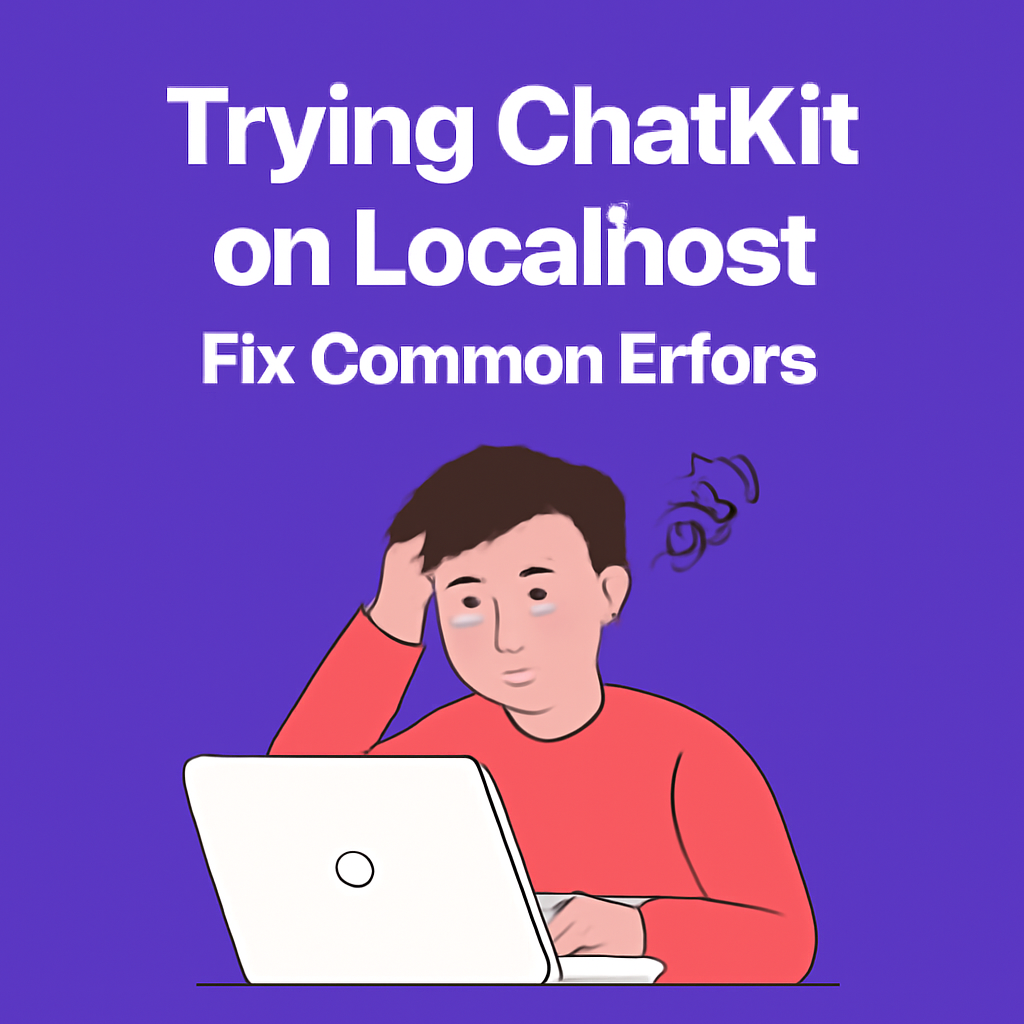
Comments